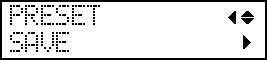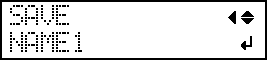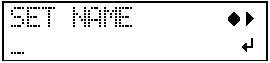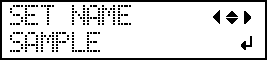Saving the Current Settings in Presets
The following settings can be saved.
-
Base (home) position to be set up every time
1. Set the machine so that the print area is set each time before setting up the media.
-
Height of the object to be printed on (thickness)
-
Print area (including the printing base position)
Setting the Print Area Using the Center of the Print Area as the Base Position
-
Base printing position
3. Set the lower-right corner of the object to be printed on to the base printing position.
2. Set the base printing position to the center of the print area.
-
Continuous printing
-
Fixed-width printing
Table lowering amount
Adjusting the Distance between the Object to Be Printed On and the Print Heads-
Bidirectional correction value
Correcting for Misalignment in Bidirectional Printing (Simple)
Correcting for Misalignment in Bidirectional Printing More Precisely (Detailed)
You can assign a name to each preset. Using the names of the objects to be printed on for these presets may aid recognition.