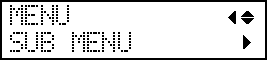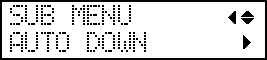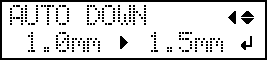Adjusting the Distance between the Object to Be Printed On and the Print Heads
IMPORTANT:
- If the distance is expanded too much, the print quality may be deteriorated and the nozzles of the print heads may be clogged. Configure the settings so that the distance between the highest position of the object to be printed on and the lowest position of the print surface is 2 mm (78.7 mil) or less.
- This setting is enabled when the height of the object to be printed on is set automatically.
4. The height of the object to be printed on is detected automatically.
Procedure