Correcting for Misalignment in Bidirectional Printing (Simple)
This adjustment is necessary in the following situations.
- When setting the height of the object to be printed on manually Setting the Height of the Object to Be Printed On Manually
- When configuring the settings to automatically increase the distance between the object to be printed on and the print heads Adjusting the Distance between the Object to Be Printed On and the Print Heads
- When changing from manual setup to automatic setup
IMPORTANT:
You must perform this adjustment to match the object to be printed on. Pay attention to the following points.
- When printing a test pattern, use the actual object to be printed on or something that has the same height.
- The size of the (simple) test pattern is 300 × 50 mm (11.8 × 2 in.). Ensure that the object to be printed on is large enough to print the test pattern.
Procedure



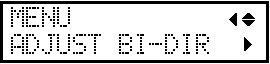
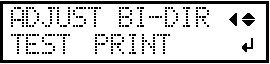


 " (that is, the current correction value). If the misalignment is smaller for another set of vertical lines, set the correction value again.
" (that is, the current correction value). If the misalignment is smaller for another set of vertical lines, set the correction value again.