Correcting for Misalignment in Bidirectional Printing More Precisely (Detailed)
This adjustment is necessary in the following situation.
-
When the print quality is not improved by performing the "ADJUST BI-DIR SIMPLE SETTING" operation (Correcting for Misalignment in Bidirectional Printing (Simple))
.
MEMO:
You must perform this adjustment to match the object to be printed on. Pay attention to the following points.
- When printing a test pattern, use the actual object to be printed on or something that has the same height.
- The size of the (detailed) test pattern is 300 × 220 mm (11.8 × 8.7 in.). Ensure that the object to be printed on is large enough to print the test pattern.
Procedure



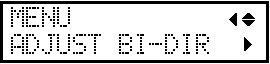
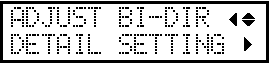
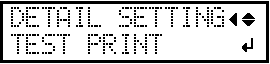
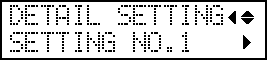
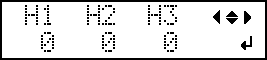


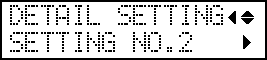
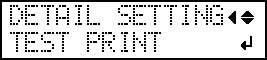
 " (that is, the current correction value). If the misalignment is smaller for another set of vertical lines, set the correction value again.
" (that is, the current correction value). If the misalignment is smaller for another set of vertical lines, set the correction value again.