Set the Orientation of Cutting Coordinates
Procedure
-
Press [MENU] several times to display the following screen.
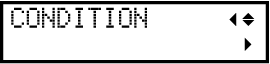 MEMO
MEMOWhen the material is loaded, follow the following procedure to display the screen.
- Press [MENU] several times to display the following screen.
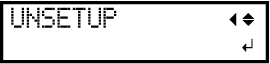
- Press [▼].
- Press [MENU] several times to display the following screen.
- Press [▶].
-
Press [▲][▼] to display the following screen.
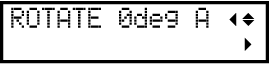
- Press [▶].
-
Press [▲] or [▼] to select a setting.
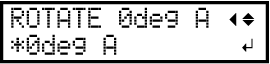
"0deg" The arrows in the following figures indicate the positive directions of the X and Y axes respectively. - Origin point: Bottom left
- Coordinate axis:
- Vertical direction: Y axis
- Horizontal direction: X axis
"90deg" The arrows in the following figures indicate the positive directions of the X and Y axes respectively. - Origin point: Bottom right
- Coordinate axis:
- Vertical direction: X axis
- Horizontal direction: Y axis
-
Press [ENTER] to select the setting.
MEMO
- Factory default setting: "0deg"
You can also confirm the setting value by pressing MENU several times to display the following screen.
- When set to "0deg"
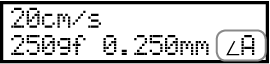
- When set to "90deg"
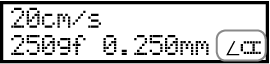
- Press [MENU] to return to the original screen.
