Correcting the Dimensions in the Printing Results
Procedure
-
In the job list, double-click the job.
The Job Settings window appears.
-
Click
 .
.
-
Click Correction Calculator.
The Correction Calculator window appears.
-
In Expected Size and Measured Size, enter the sizes in the horizontal and vertical directions.
Option Description Expected Size Enter the size to be printed. Measured Size Enter the measured size of the printing result. Correction Factor This is automatically calculated on the basis of the entered values. IMPORTANTThe correction factors can be set within a range of -5.00% to +5.00%.
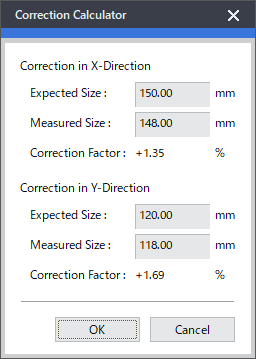
- Click OK.
- The previous window appears. Check that the values have been entered.
-
Click OK.
IMPORTANT
- You can also enter the correction factors directly.
- You can also configure the same setting in the Queue Properties window.