"OTHERS"
You can set the display, or turn other settings on or off.
-
"SMOOTHING"
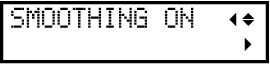
- You can set the curves in cutting data sent to this machine to be smooth.
- Smoothly Cutting Arcs and Other Curves (Smoothing)
-
"UNIT"
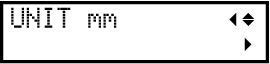
- You can set the unit for the display.
- Changing the Unit of Length to Be Displayed
-
"FACTORYDEFAULT"
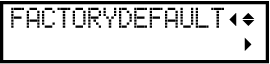
- This procedure returns all settings to their factory default values. Any setting made to this point will be deleted. Keep a record of any necessary information such as cutting conditions.
- Restoring Default Settings
-
"CONTRAST"
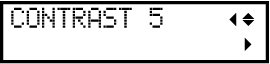
- You can adjust the brightness of the display. Change the setting for the ease of looking at the display according to your environment.
- Adjusting the Brightness of the Display
-
"VACUUMFAN"
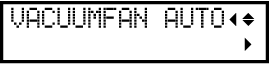
- Turn on the suction fan to hold the material in place during cutting so as to prevent the material from lifting up or moving out of place. When using materials that are thin and/or not firm, it is recommended to lower the air volume of the suction fan.
- Using Thinner or Harder Material than Normal
-
"PRE-FEED"
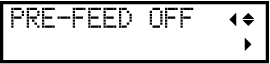
- Material is automatically fed before and during cutting in order to avoid misalignment of cutting positions. This setting is useful especially when cutting data that is 1 m (3.28 ft.) or larger.
- Preventing Misaligned Cutting
-
"OVER CUT"
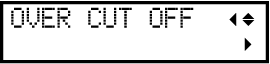
- This function cuts extra at the start and the end of a cutting line. It is effective when you want to produce particularly sharp corners, for example when cutting thicker materials.
- Cutting Corners Cleanly (Over Cut)
-
"OVERLAP"
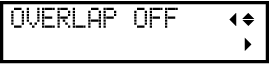
- Cutting is repeated several times at the same position with the same cut data. Use this setting for materials that cannot be cut through in a single pass, such as thick materials.
- Cutting in the Same Position Repetitively (Overlap)
-
"PERFORATE"
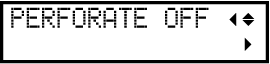
- Perforated cutting can be used for cutting material without carrier paper or for making creases on the cut data. The cut area is separated after cutting to avoid material becoming jammed.
- Separating the Cut Area Later
-
"CROP ADJ."
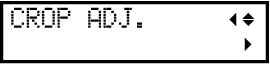
- If the printing and cutting positions are not aligned, you can correct the issue by adjusting either the printing position or the cutting position.
- Adjusting the Cutting Position
- Adjusting the Printing Position
