Checking the Display Menu
-
Press [MENU] several times to display the following screen.
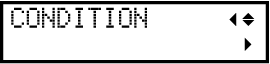 MEMO
MEMOWhen the material is loaded, follow the following procedure to display the screen.
- Press [MENU] several times to display the following screen.
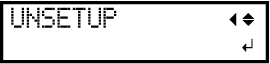
- Press [▼].
- Press [MENU] several times to display the following screen.
-
Press [▲][▼] several times to display the menu you want to check.
The menus that can be displayed are shown below.
Click [▶] at each menu to check the detailed information or to change the setting.
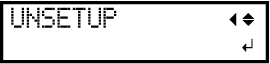
"UNSETUP"
This appears when material is loaded. Pressing [ENTER] will unsetup the material.
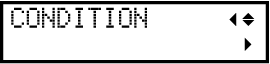
"CONDITION"
Set the cutting conditions including blade force and cutting speed. The settings affect the cutting quality. Change the cutting conditions according to the material you are using.
"CONDITION"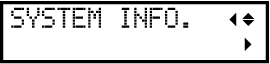
"SYSTEM INFO."
Check the system information, including the firmware version, IP address, and subnet mask.
"SYSTEM INFO."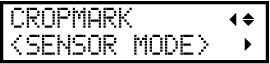
"CROPMARK"
Set the alignment method when cutting the material in which crop marks or tool marks are printed. Normally use "SENSOR MODE".
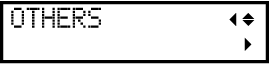
"OTHERS"
You can set the display, or turn other settings on or off.
"OTHERS"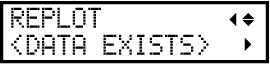
"REPLOT"
Data received from the computer can be saved to the machine's memory, and that data can then be repeatedly used to cut (recut).
Cutting the Same Data Repetitively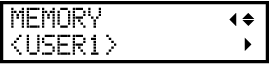
"MEMORY"
To save the time spent on setting up cutting conditions for every material changeover, you can save the cutting conditions for frequently used materials onto the memory of the machine.
Saving Frequently-used Cutting Conditions
