Special Color Plate GenerationFunction (Job Settings )
Use the Special Color Plate Generation function to generate white, gloss, primer, or metallic silver spot color plates.
Step 1: Checking the Conditions That Permit Spot Color Plate Generation
Procedure
- Select the job from the job list.
-
Check Special Items from Document Information in the preview area.
When the following spot colors are selected, that spot color cannot be generated.
: White plate
: Gloss plate
: Primer plate
: Metallic silver plate
IMPORTANT There are several other conditions under which spot color plates cannot be generated. The main conditions are listed below.- Vector data for which an arbitrary spot color name has been assigned to each white ink/metallic silver ink/gloss ink/primer
Assigning White/Metallic Silver/Gloss/Primer to a Spot Color in Existing Print Data
- Raster data
- Variable field to specify with the template file for variable printing
Step 2: Generating Spot Color Plates
Procedure
-
Use one of the methods below to open the Job Settings window.
- Double-click the job to set.
- Right-click on the job to set, then click .
- With a job selected, click
on the left side of the job tool area, and then click
Job Settings .
-
Click
Quality.
- Use Quality Settings and select a mode that includes spot colors.
-
Select the spot color to generate with Special Color under Special Color Plate Generation.
When a mode containing two spot colors is selected, use the pull-down menu to select the spot color and configure its settings.
- Select the Generate Special Color Plate checkbox.
-
Specify the Generated Pattern.
Figure 1. Print data 
Generated pattern Image of the spot color plate to generate Job Settings Window Print Area The plate is generated below the objects. 

Outside Print Area The plate is generated in a location where no objects are present. 

Entire Image The plate is generated for the entire job size. 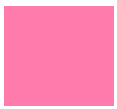
 The generated spot color plate is displayed in the Job Settings window (white plate: pink, gloss plate: light blue, primer plate: green). You cannot generate a plate only for a specific object.
The generated spot color plate is displayed in the Job Settings window (white plate: pink, gloss plate: light blue, primer plate: green). You cannot generate a plate only for a specific object. - If necessary, specify Density.
- If you selected a mode containing two spot colors in Step 3, use the pull-down menu to select the remaining spot color.
- Perform Steps 5 to 7 again for the remaining spot color plate.
-
Click OK.
You are returned to the main window.