Step 1: Configure the Printing Settings in VersaWorks
Follow the procedure below to add printing data to the VersaWorks job list, configure the printing settings, and then print the data.
Prepare printing data including a white ink spot color.
Procedure
-
Select the job from the job list and check that Wh is displayed next to .
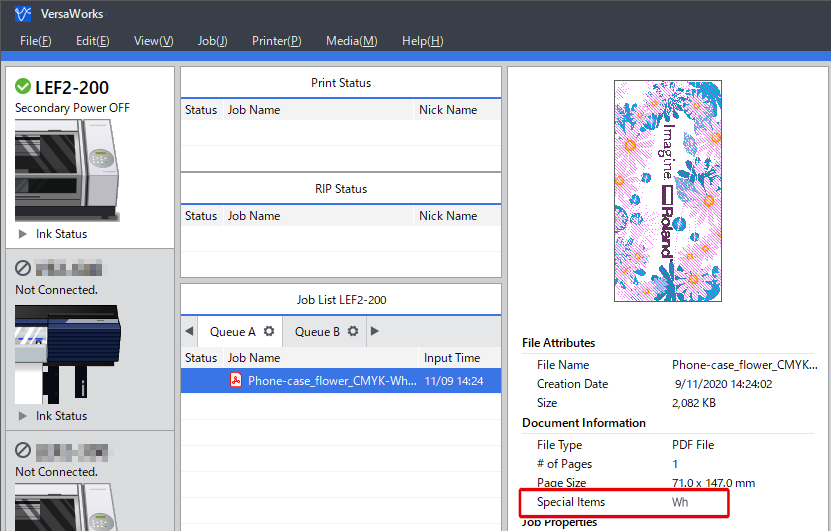
If Wh is not displayed, RDG_WHITE is not included in the printing data, which must be checked.
-
In the job list, double-click the job whose printing settings you want to configure.
The Job Settings window appears.
-
Click
 .
.
-
Select High Quality, Standard, or High Speed for Print Quality.
Select an option that matches the desired quality.
-
Select White -> CMYK(v) for Mode.
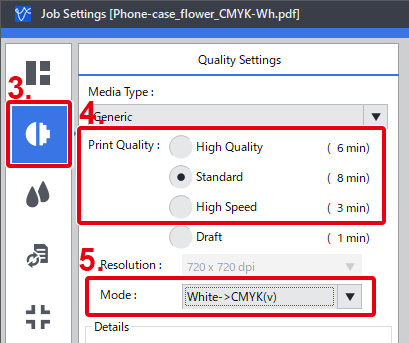
-
Click OK.
The Job Settings window closes.
