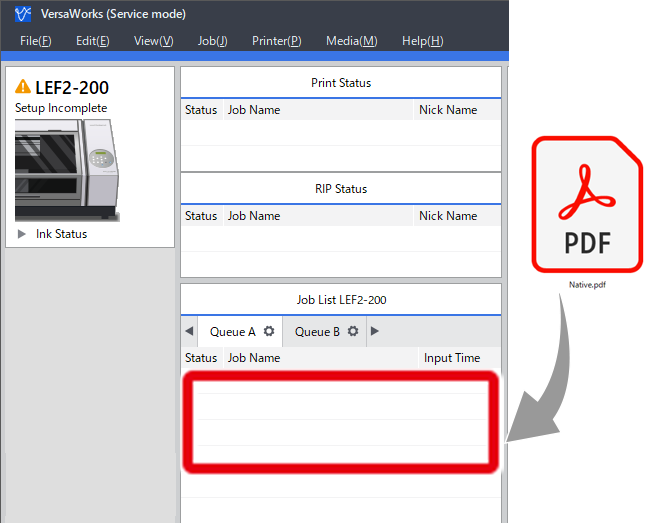Step 1: Queue Printing Data in VersaWorks
Procedure
- Start VersaWorks.
-
Click the printer to use.
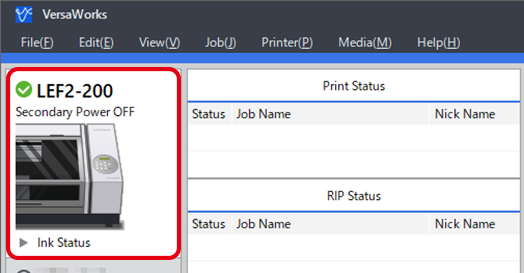
-
Use to select the desired queue folder.
The Load from File window appears.
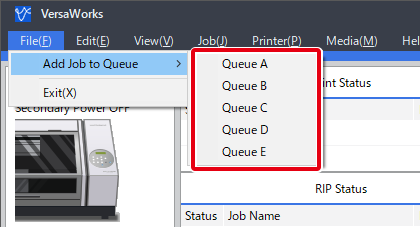
-
Select the printing data to add to the job list, and then click Open.
The selected printing data is added to the job list. To add another job, repeat the above procedure.
-
Select the queued job and check that Pr is displayed next to in the preview window.
If Pr is not displayed, RDG_PRIMER is not included in the printing data, which must be checked.
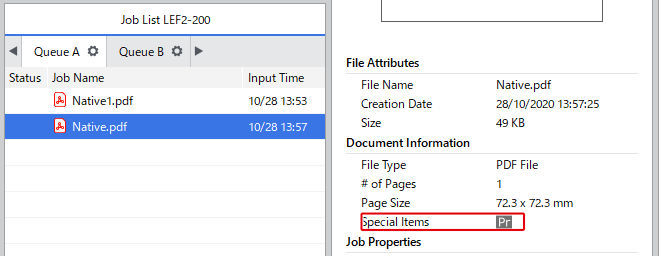
MEMO You can drag printing data to the job area to add this data to the job list directly.