Step 2: Configure the Printing Settings in VersaWorks
Procedure
-
In the job list, double-click the job whose printing settings you want to configure.
The Job Settings window appears.
-
Click Get Media Width.
The print area set on the printer is read.
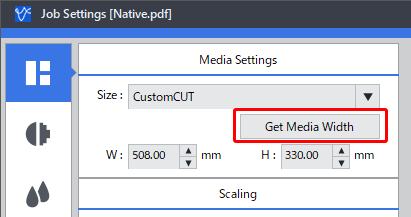
-
Click
 .
.
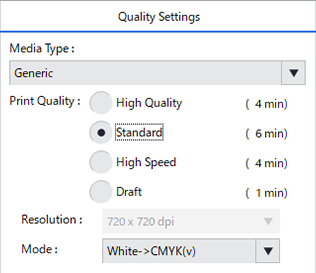
MEMO Select White -> CMYK(v) for Mode to display the area to print with white ink shaded in pink in the preview on the right side of the window. -
Select the following items in the Quality Settings window.
Setting item Selection Supplementary information Media Type General General or Generic Distance*1 Print Quality Standard Select High Quality, Standard, or High Speed. Mode White -> CMYK(v) Specify the ink printing order. With this setting, white ink is printed below CMYK ink. *2
*1 This setting is suitable when you print on media whose printed surface is uneven.*2 To configure the settings to display the side opposite the printed surface, see the following section.Tip: Displaying the Side Opposite the Printed SurfaceConfigure other settings (such as the printing direction and color settings) as necessary.
- Click OK.
