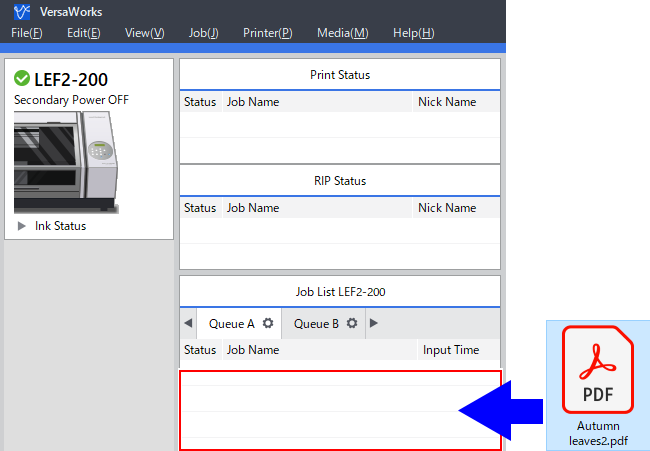Step 1: Queue Printing Data in VersaWorks
Procedure
- Start VersaWorks.
-
Click the printer to use.
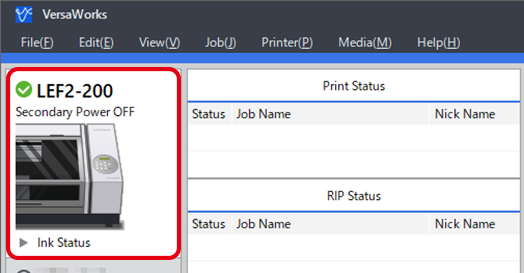
-
Use to select the desired queue folder.
The Load from File window appears.
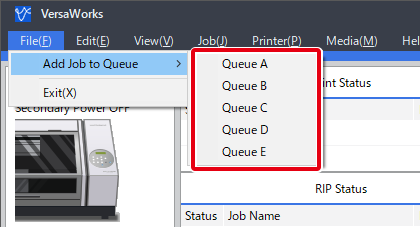
-
Select the printing data to add to the job list, and then click Open.
The selected printing data is added to the job list. To add another job, repeat the above procedure.
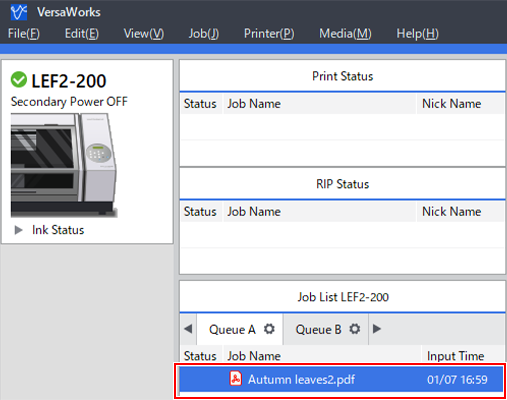
-
Select the queued job and check that Wh is displayed next to in the preview window.
If Wh is not displayed, RDG_WHITE is not included in the printing data, which must be checked.
If Wh is not recognized even though the printing data is designed for white ink, save the data as a PDF. If the problem persists, visit the following URL.
https://www2.rolanddg.co.jp/support/common/symptom_list/method/symptom1_stech.html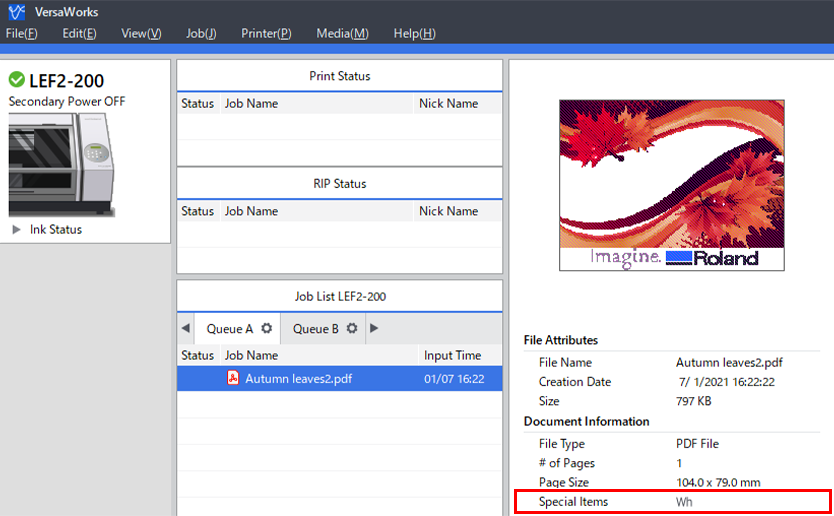
MEMO You can drag printing data to the VersaWorks job area directly to add this data to the job list.