Tip: Displaying the Side Opposite the Printed Surface
| CMYK ink | |
| White ink | |
| Object to be printed on |
Procedure
-
In the job list, double-click the job whose printing settings you want to configure.
The Job Settings window appears.
-
Select the Mirror check box under Print Quality.
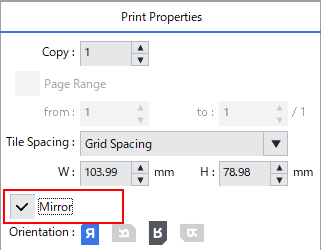
-
Click
 .
.
-
Use Quality Settings to select the following items.
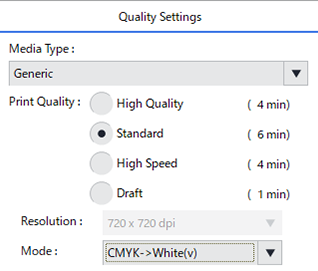
Setting item Selection Supplementary information Media Type General Select General or Generic Distance with Special Effects. Print Quality Standard Select High Quality, Standard, or High Speed. Mode CMYK - > White(v) Specify the ink printing order. With this setting, white ink is printed on CMYK ink. *1
*1 To configure the settings to display the printed surface, see Step 2: Configure the Printing Settings in VersaWorks.Check that Wh is displayed next to . Wh is displayed when VersaWorks recognizes printing data designed for white ink in the job.
White may not be recognized for non-PDF printing data using the transparency function. To troubleshoot this issue, visit the following URL.
https://www2.rolanddg.co.jp/support/common/symptom_list/method/symptom1_stech.html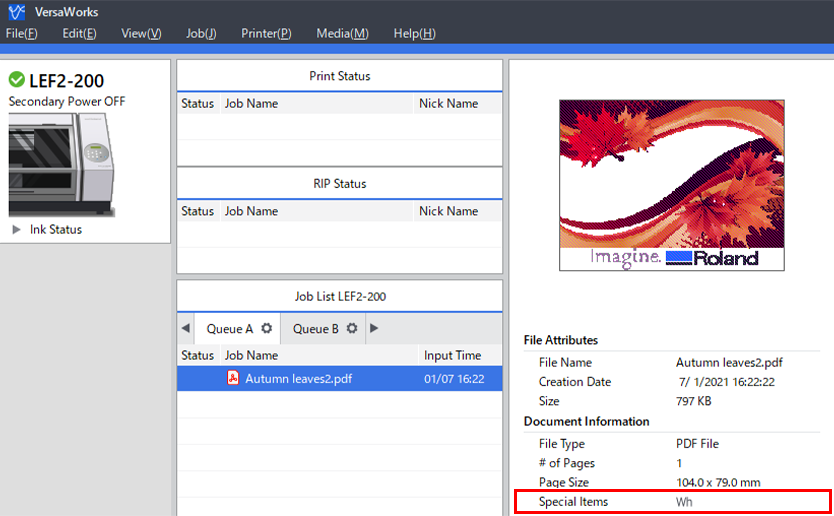
- Click OK.
