Adding a New User
Procedure
-
If you are not logged in to PAM-Web, log in.
Log in as a user with Admin privileges.
Log in using a PAM account and password, not Roland DG Connect.
-
Click Settings.
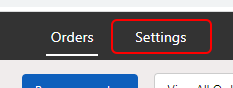
-
Click Users.
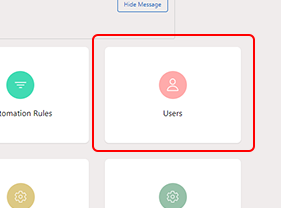
-
Click New User.
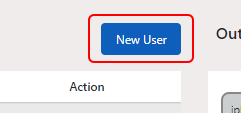 The Create New User display appears.
The Create New User display appears. -
Set a new user account.
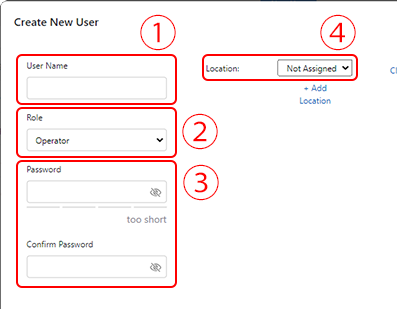
- Check that there are no mistakes in the account settings and click Create.
