Changing the Account Settings for an Existing User
Procedure
-
If you are not logged in to PAM-Web, log in.
Log in as a user with Admin privileges.
Log in using a PAM account and password, not Roland DG Connect.
-
Click Settings.
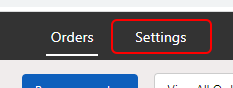
-
Click Users.
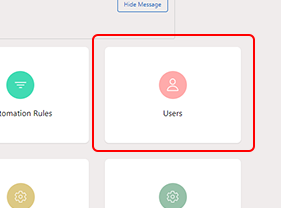
-
Click
 for the user who you want to change the settings for.
for the user who you want to change the settings for.
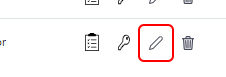 The Edit User display appears.
The Edit User display appears. -
Change the account settings.
- To change the account name, change the User name name.
- To change the Role, set Role again.
- To change the location, set Location again.
If options are not displayed, or if the location you want to select has not been registered, click + Add Location. The Add Value display appears. Enter the location to add.
- To change the access rights, switch the Set the accessibility items on or off.
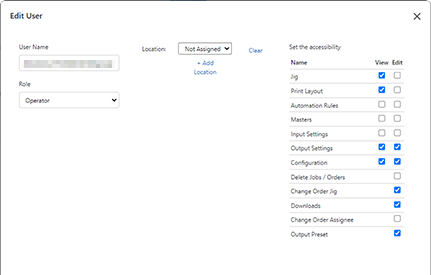
- Check that there are no mistakes in the account settings and click Update.
