Loading Order Information from a File Name
Even when a special file (JSON file) is not used, it is possible to deliver order information via the file name.
When delivering order information to PAM using this method, it is necessary to perform the following two tasks.
- Decide the file naming rules in PAM.
- Assign file names consistent with the naming rules in the print data that is output by the order receiving system.
This section describes the procedure when deciding the naming rules in PAM. For the process of assigning file names that are consistent with the rules in the order receiving system, refer to the information released by the system service provider company when setting, consult with the system integrator responsible for system configuration, or take similar action.
For the method of setting a save folder for order data, refer to "Input Manager - Hot Folder Config tab."
In PAM, four order information parameters (Media, Color, Size, Quantity) and the VersaWorks job (JobName) are preset. To load information other than the preset information, add a parameter.
-
Click Settings.
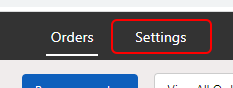
-
Click Input Settings.
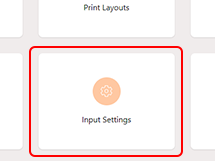 The Input Settings display appears.
The Input Settings display appears. -
Click one of Hot Folder 1 to Hot Folder 8 under "Input Connectors."
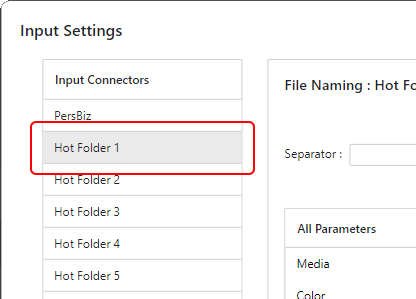
-
Set the file naming rules.
This explains the operations when setting the following naming rules as the example.
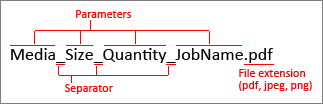
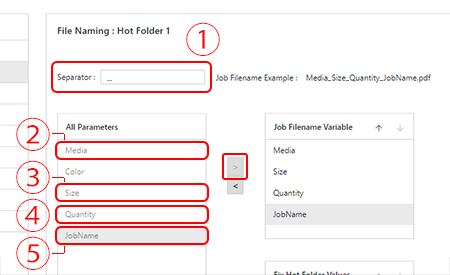
There is a meaning to the vertical display order of "Job Filename Variable." The order is from left to right of the file names in order beginning from the top.
To change the order, click
 or
or  .
. -
When the order contents do not vary, set the fixed value.
For example when there is only one color for a product, set so that color is always entered in the color order contents.
When the color is white only, the setting procedure is as shown below.
-
Click Color under "All Parameters" and click
 for "Fix Hot Folder Values."
for "Fix Hot Folder Values."
- Click the input field under "Fix Hot Folder Values" and enter "white."
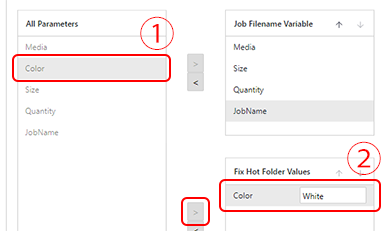
-
Click Color under "All Parameters" and click
- Check the settings, and click Save.
