Adjusting the Distance between the Object to Be Printed On and the Print Heads
If the height (thickness) of the object to be printed on varies or if the object to be printed on is lifted or warped during printing, the object to be printed on might come into contact with the print heads. You can expand the distance between the object to be printed on and the print heads in the Table Lowering Amount setting to prevent issues like this from happening.
- If the distance is expanded too much, the print quality may be deteriorated and the nozzles of the print heads may be clogged. Configure the settings so that the distance between the highest position of the object to be printed on and the lowest position of the print surface is 2 mm (78.7 mil) or less.
- This setting is enabled when the height of the object to be printed on is set automatically.
| A | Height from print heads to print surface when Table Lowering Amount is not set |
| B | Table Lowering Amount |
| C | 2 mm (78.7 mil) or less |
-
Set up the object to be printed on.
Refer to Steps 1 through 7 of Determining the Print Surface Height and Printing Position to perform Select of Preset and to configure the media reflective intensity setting.
-
Tap Change next to Table Height.
The Table Height screen appears.
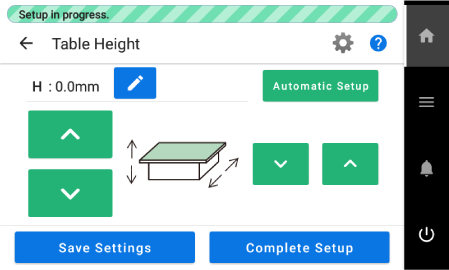
-
Tap
 .
The Table Lowering Amount screen appears.
.
The Table Lowering Amount screen appears. -
Set the distance between the object to be printed on and the print heads.
Tap
to adjust the distance.
You can adjust the distance in increments of 0.1 mm (3.9 mil).
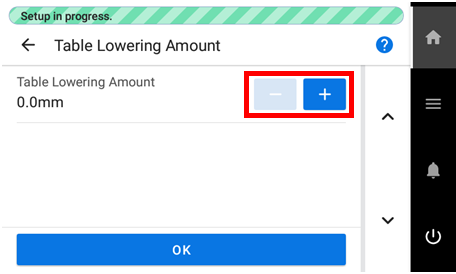
Table Lowering Amount Distance between the object to be printed on and the print heads 0.0 mm 1.0 mm (39.4 mil) : : 2.0 mm (0.08 in.) 3.0 mm (0.12 in.) - Tap OK.
-
Configure the Table Height and the Print Origin and Printing Area settings.
Refer to steps 9 through 16 of Determining the Print Surface Height and Printing Position to configure the settings.
-
Close the front cover.
MEMO
Be sure to hold the handle of the front cover and keep holding it until the cover is completely opened or closed.
If you do not open and close the front cover gently, it may break or you may be injured.
-
Tap Complete Setup.
MEMO
Tap Save Settings to return to the setup item selection screen to change the settings as necessary.
MEMO-
Default setting: 0.0 mm
-