Step 7: Create Cutting Data
You must install Plug-in for Illustrator before proceeding.
Procedure
- Start Illustrator.
- In Illustrator, click Extensions > CutStudioPlugIn from the Window menu.

The Roland CutStudio palette appears.

- Create a new file.
Set a document size that is the same size as the cutting width displayed in Step 2.

-
Enter the text "SALE."
After entering the text, change the size of the letters and drag them to the bottom of the screen.

Position characters and shapes at the left bottom of the document
It is better to position characters and shapes starting from the bottom of the document. This makes it possible to prevent feeding more of the material than needed.
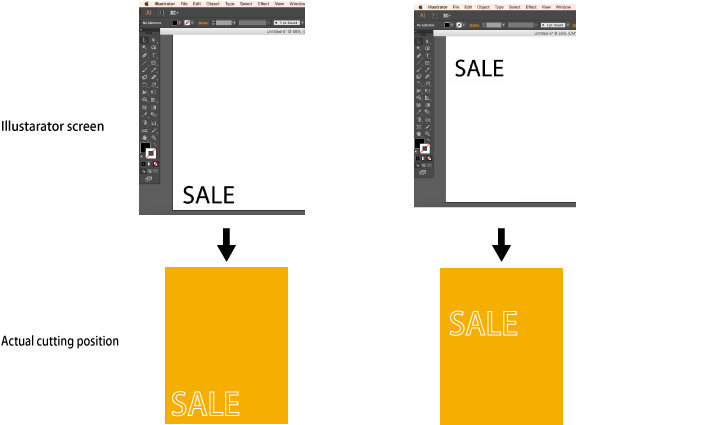
- On the Roland CutStudio palette, select theAuto Updatecheck box.
Check that the cutting line that you wish to output is shown on the preview screen.
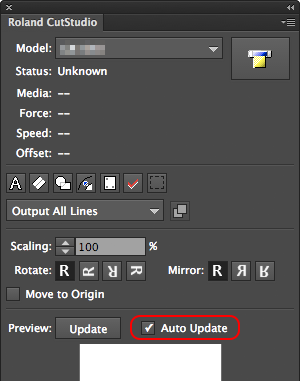
- Select the text "SALE" and click
 .
.
An outline is created.
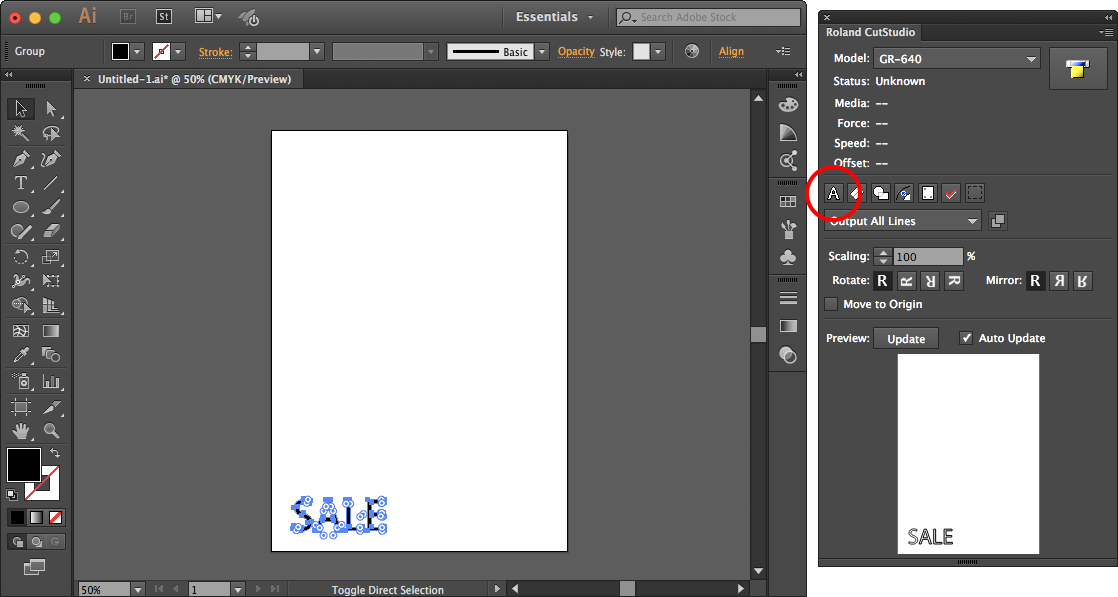
- Draw a frame around the text "SALE" using the square tool
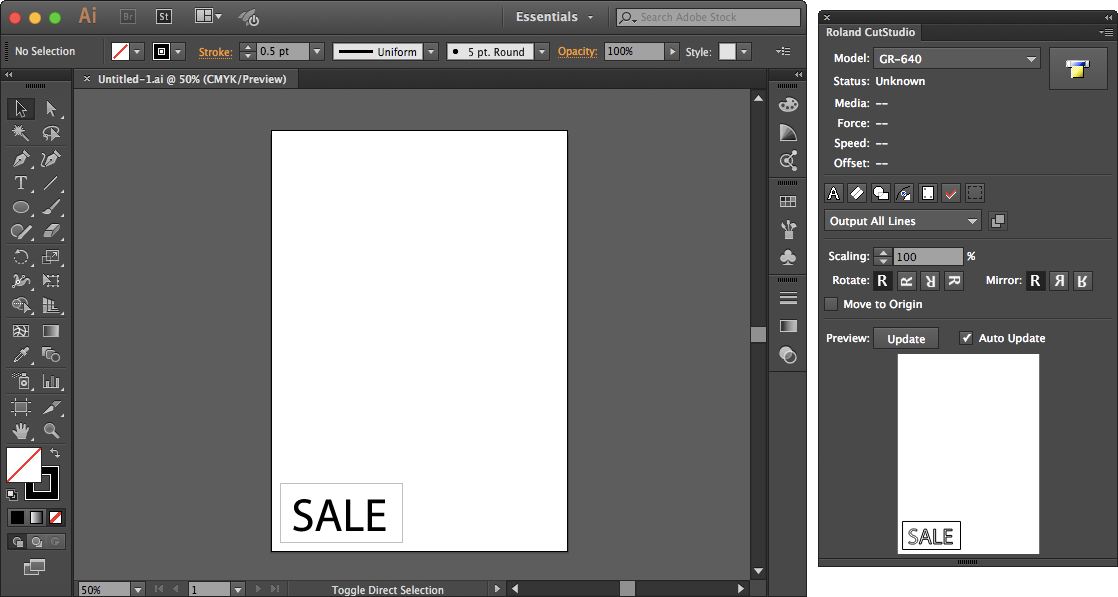
- Save the data.
