List of Media Settings
This window displays the setting information of the media that has been set up. This window is not displayed if the media has not been set up.
You can check, change, and adjust the settings made when the media was registered.
- Multi sensor adjustment
- Feed correction: simple correction (auto)
- Media gap adjustment: simple correction (auto)
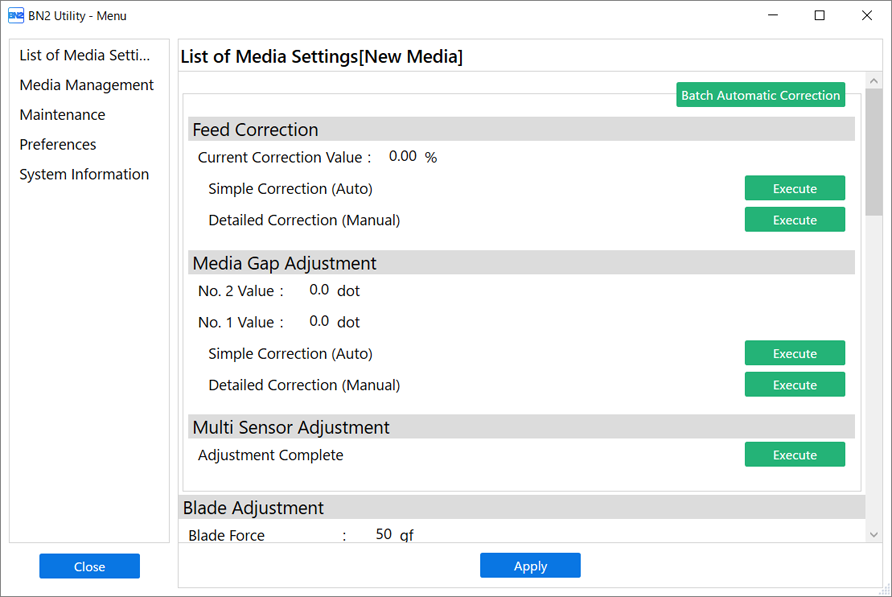
Feed Correction
This correction value is used to make the band-shaped "stripes" on the printed surface less noticeable.
- Simple Correction (Auto)
Performs automatic correction with the multi sensor.
- Detailed Correction (Manual)
Allows you to visually check the test results to determine and enter the correction values.
For more information, refer to Manual Adjustment: Reducing Horizontal Bands (Feed Correction).
Media Gap Adjustment
These correction values eliminate ink landing position misalignment due to the print head height or the media thickness.
- Simple Correction (Auto)
Performs automatic correction with the multi sensor.
- Detailed Correction (Manual)
Allows you to visually check the test results to determine and enter the correction values.
For more information, refer to Manual Adjustment: Adjusting the Misalignment of the Ink Landing Position (Media Gap Adjustment).
Multi Sensor Adjustment
The multi sensor is used when reading crop marks and with the automatic correction function.
If Not Adjusted is displayed or to perform adjustment again, click Execute.
Blade Adjustment
Displays the current blade settings.
To perform adjustment again, click Execute.
For more information, refer to Fine-tuning the Cutting Conditions.
Print & Cut Position Adjustment
These correction values eliminate misalignment of the printing and cutting positions.
To perform adjustment again, click Execute.
For more information, refer to Step 4: Correcting the Misalignment of Printing and Cutting.
Crop Cut Position Adjustment
These correction values eliminate cutting position misalignment when reading crop marks and cutting.
- Crop Cut Position Adjustment [Media Not Removed]
For more information, refer to Correcting the Misalignment of Printing and Cutting with Crop Marks (Crop Cut Position Adjustment [Media Not Removed]).
- Separate Test for Printing/Cutting with Crop Marks [Media Removed]
For more information, refer to Correcting the Misalignment of Printing and Cutting with Crop Marks (Separate Test for Printing and Cutting with Crop Marks [Media Removed]).
Cutting Distance Correction
These correction values eliminate differences in the length of the cutting line set with the data and the length that is actually cut.
The cutting distance correction values can be changed.
For more information, refer to Performing Distance Correction during Cutting.
Over Cut
Displays the over cut setting.
Cutting the corners of the border of the cutting line slightly longer makes it possible to cut the corners attractively.
You can enable/disable over cutting.
For more information, refer to Cutting to Make It Possible to Cut Corners Attractively (Over Cut).
Heater Temperature
Displays the current print heater and dryer settings.
- Preventing loose media
- Improving ink adhesion
- Preventing ink blurring
- Drying the ink
You can turn the print heater and dryer on/off and change their temperatures.
For more information, refer to Adjusting the Ink-drying Method.
Dry After Printing
Displays the current settings for drying after printing.
These settings are used to feed the media to the dryer after printing, facilitating the drying of the ink.
You can enable/disable the drying feed and change the drying time.
For more information, refer to Drying the Trailing Edge of the Printing Area on the Dryer.
Drying Time Per Scan
Displays the current setting for the drying time per scan.
Sets the drying time per scan operation of the print-head carriage during printing.
You can change the drying time per scan.
For more information, refer to Using Hard-to-Dry Media.
Media Suction Force
Displays the current Media Suction Force.
You can change the settings of the media suction fan.
For more information, refer to Using Media That Wrinkles Easily/Does Not Move Smoothly.
Printing Movement Range
Displays the current Printing Movement Range.
You can change the movement range of the print-head carriage during printing to match the media or the output data.
For more information, refer to Reducing Output Time.
Media Sticking Prevention
Displays the current setting.
You can change the setting to match the characteristics of the media.
For more information, refer to Using Sticky Media.
