Manual Adjustment: Reducing Horizontal Bands (Feed Correction)
The band-shaped "stripes" are called "horizontal bands" or "banding." Horizontal bands are caused by the subtle changes in the movement distance that occur when feeding the media depending on the media's thickness and the temperature of the dryer. We recommend that you make corrections to match the media you are using and the set temperature of the dryer.
First, print a test pattern, and then determine and enter the correction value. After entering the correction value, print a test pattern again and check the correction results. Repeat the process of printing a test pattern and entering a correction value several times to find the optimal correction value.
Procedure
- Set up the media.
- Close the front cover.
-
Click
 .
.
- Click Execute under .
-
Click Output.
Printing of the test pattern starts.
-
Check the printed test pattern, and then enter the correction value for New Value.
The current correction value (A) is that of the figure indicated by "
." Select the value to make the gap (B) and overlap (C) between the upper/lower squares smallest. In the case of the following figure, select "−0.40" (D). When you cannot choose between two sequential numbers, specify a value that is between them.
MEMO- If the test pattern is difficult to see, click
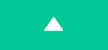 or
or 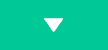 next to Move to move the media to a position where it is easier to see.
next to Move to move the media to a position where it is easier to see. - If you want to hold the media to check the test pattern, you can also use the sheet cutting function to separate the media.
- If the test pattern is difficult to see, click
-
Click Apply.
The entered correction value is saved.
-
To check the adjustment results, click Output again.
The test pattern is printed again.
-
Check the test pattern to see whether the correction was successful.
Check that the gap and overlap are the smallest for the figure indicated by "
" (that is, the current correction value). If the gap and overlap are smaller for another figure, set the correction value again.
- When you have successfully performed the adjustment, click OK to return to the original screen.
