Setting the Halftone
The following two RIP processing methods are available. This section explains how to set this method.
- Dither: A screening method that uses a specific dithering pattern to yield fast processing by the RIP. It results in comparatively stable colors.
- Error Diffusion: The finishing of finer details such as the granulation and the thin line image quality improves, but the time required for processing by the RIP is longer than when [Dither] is used. Rarely, this method may result in strange colors.
Procedure
-
Click
 for the queue folder that you want to use.
for the queue folder that you want to use.
The Queue Properties window appears.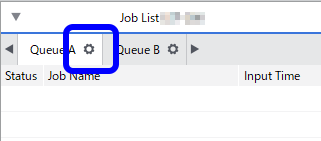
- Click
 .
. - Select the media to use in printing from the Media Type list.
-
Use Print Quality to select the printing quality.
If Resolution and Mode are selectable, select those as well.The available parameters for Resolution and Mode vary depending on the media setting in the Media Explorer window.
-
From the Halftone list, select Dither or Error Diffusion.
The Halftone Options button is only enabled when the Angled Screen setting is included in the mode to use for printing.Depending on the model you are using, this setting may be disabled.
-
Click OK.
You can also perform the same operations in the Job Settings window. The estimated printing time of the job for each Print Quality mode is displayed in the Job Settings window.