Setting the Direction of the Print Head
This section explains how to specify one of the following two settings with Direction on models whose print head can print in the outbound and return passes.
- Bi-Direction: When the print head moves, printing will be performed in both the outbound pass and return pass. The printing time is shorter than Uni-Direction, but printing is affected by the thickness of the media, so you have to adjust the misalignment of the ink landing position on the machine.
- Uni-Direction: Printing will only be performed in the outbound pass (depending on the model, printing may only be performed in the return pass). The printing time is longer but the quality is higher. With this setting, there is no need to make adjustments on the machine.
Procedure
-
Click
 for the queue folder that you want to use.
for the queue folder that you want to use.
The Queue Properties window appears.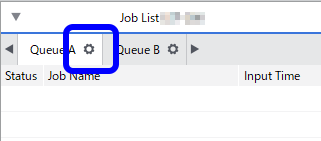
- Click
 .
. - Select the media to use in printing from the Media Type list.
-
Use Print Quality to select the printing quality.
If Resolution and Mode are selectable, select those as well.The available parameters for Resolution and Mode vary depending on the media setting in the Media Explorer window.
- From the Direction list, select Bi-Direction or Uni-Direction.
-
Click OK.
You can also perform the same operations in the Job Settings window. The estimated printing time of the job for each Print Quality mode is displayed in the Job Settings window.