Selecting the Interpolation Used for Scaling
The following three interpolation methods are available when scaling the image. This section explains how to select these methods.
- Nearest Neighbor: The image easily becomes coarse when it is zoomed in on and blurry when it is zoomed out from, but the processing speed is high. The accuracy is lowest.
- Bi-Linear: Standard quality and processing speed.
- Bi-Cubic: Lowest image degradation during scaling but low processing speed.
Procedure
-
Click
 for the queue folder that you want to use.
for the queue folder that you want to use.
The Queue Properties window appears.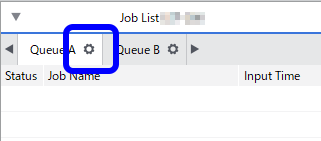
- Click
 .
. - Select the media to use in printing from the Media Type list.
-
Use Print Quality to select the printing quality.
If Resolution and Mode are selectable, select those as well.The available parameters for Resolution and Mode vary depending on the media setting in the Media Explorer window.
- Select the interpolation to use for the job scaling (Nearest Neighbor, Bi-Linear, or Bi-Cubic) from the Interpolation list.
-
Click OK.
You can also perform the same operations in the Job Settings window. The estimated printing time of the job for each Print Quality mode is displayed in the Job Settings window.