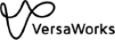Clip and Tile
Configures the settings for tiling and overlaps.
| Item | Description | Refer to | ||||
|---|---|---|---|---|---|---|
| Clipping | Configures clip settings to select and print only a part of the image. This function is useful when you want to print just a part of a job with a large printing size and check the color tone or picture quality before printing the whole job. | Printing the Selected Area of the Image | ||||
| Clip Image | Select this check box to enable selecting part of the image. | |||||
| Top Left Position | Enter the location of the upper-left corner of the clip area with the origin at the upper-left corner of the image. | |||||
| X | ||||||
| Y | ||||||
| Size | Enter the width and the height of the clip area. | |||||
| W | ||||||
| H | ||||||
| Maintain Clipped Position | You can print a clipped image maintained at its original position. If you do not specify this setting, the clipped image will automatically be placed at the origin. | |||||
| Tiling | Divides an image into tiles that can be printed on the media for printing when you want to print a job that is too large to fit on the media that is being used. | Printing the Tiled Image | ||||
| Manual Tiling | Sets the number of tiles and the tile size. | |||||
| Tile Location | ||||||
| Row | ||||||
| Column | ||||||
| W | ||||||
| H | ||||||
| Tile Size | Divides the job evenly at the specified size with the origin at the upper-left corner of the media. | |||||
| Size | Specifies the division media or size. When CustomCUT is selected, specifies W and H. When CustomROLL is selected, specifies W. | |||||
| Number of Tiles | Divides the job into the number of tiles specified with Horizontal and Vertical. All the tiles will be the same size. | |||||
| Horizontal | ||||||
| Vertical | ||||||
| Place alternated | The tiles in even-numbered columns will be rotated 180 degrees. | |||||
| Overlap | Sets the overlap width for divided images (tiles) when dividing a large job and printing the divided parts (tile printing). | Setting the Overlap Width | ||||
| Type | Sets the method for creating overlap widths. | |||||
| None | No overlap width is set. | |||||
| Top-Left | Creates overlap widths at the top and left of tiles. | |||||
| ALL Corners | Creates overlap widths around each tile. | |||||
| Size | Specifies the overlap width. | |||||
| Print Overlap Lines | Select this check box to print overlap lines. | |||||
| Stroke | Sets the line width for the overlap lines. | |||||
| Color Settings | Sets the line color for the overlap lines. | |||||