Adjusting the Printing Position in the Layout Area
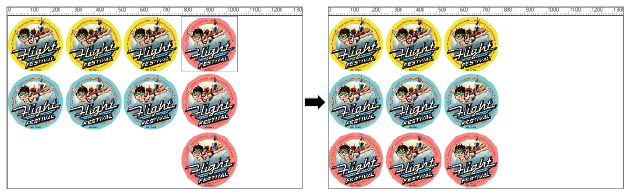
Procedure
-
In the job list, double-click the job.
The Job Settings window appears.
-
Click
 .
.
-
Click
 at the top of the layout area.
at the top of the layout area.
-
Click a preview in the layout area to select it.
The preview image of the selected job is highlighted with a light blue border (A).
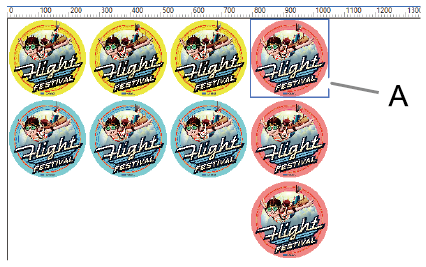 MEMO Select multiple jobs by clicking the preview images while holding down the shift key or by dragging the mouse pointer over the preview images.
MEMO Select multiple jobs by clicking the preview images while holding down the shift key or by dragging the mouse pointer over the preview images. - Drag the selected preview image to a new location in order to set its printing position.Jobs cannot overlap each other. If you drag a preview image onto another job, a red box (B) appears as shown in the figure.
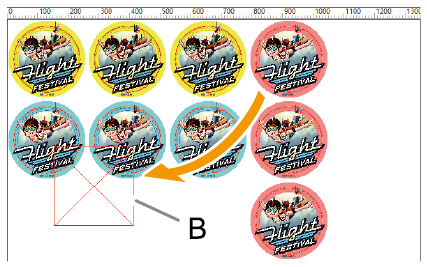
-
Click OK .
You can check the job's printing position in the layout area of the top window.