8. Milling Bur Management
Allows for registration and selection of milling burs. By selecting a milling bur to be used, the work time of the selected milling bur will be recorded automatically. In addition, when the bur reaches the preset replacement time, a warning message will be displayed.
When more than one machine is connected, the machine selected in the top window is managed.
* The following image is an example. The notations and layout will vary depending on the model used.
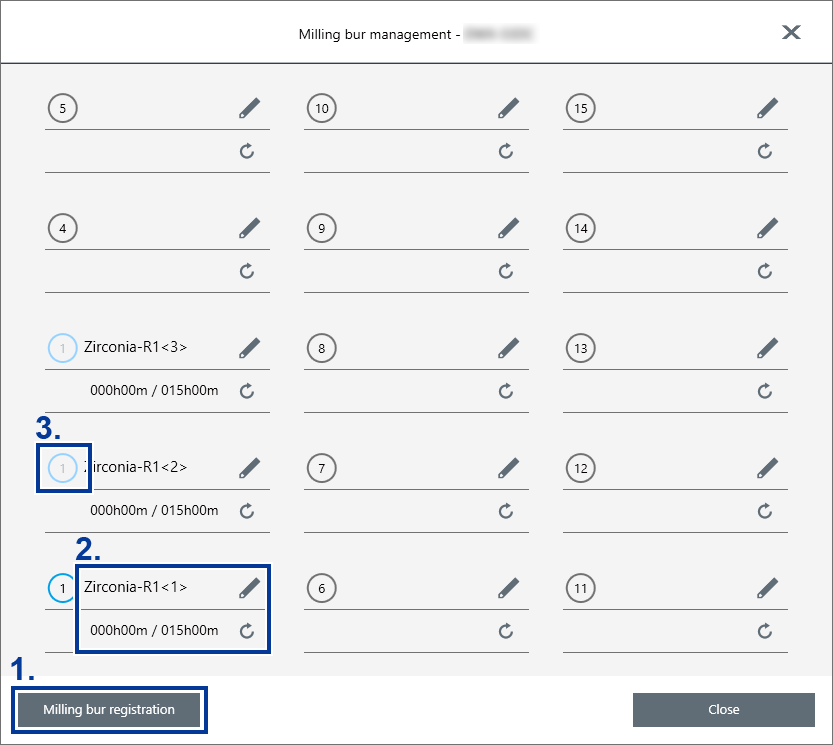
1. Milling bur registration
Click this button to display the Milling bur registration window. You can register new milling burs, change registered information, and remove milling burs. When more than one machine is connected, the milling burs for the machine selected in the top window will be the target.
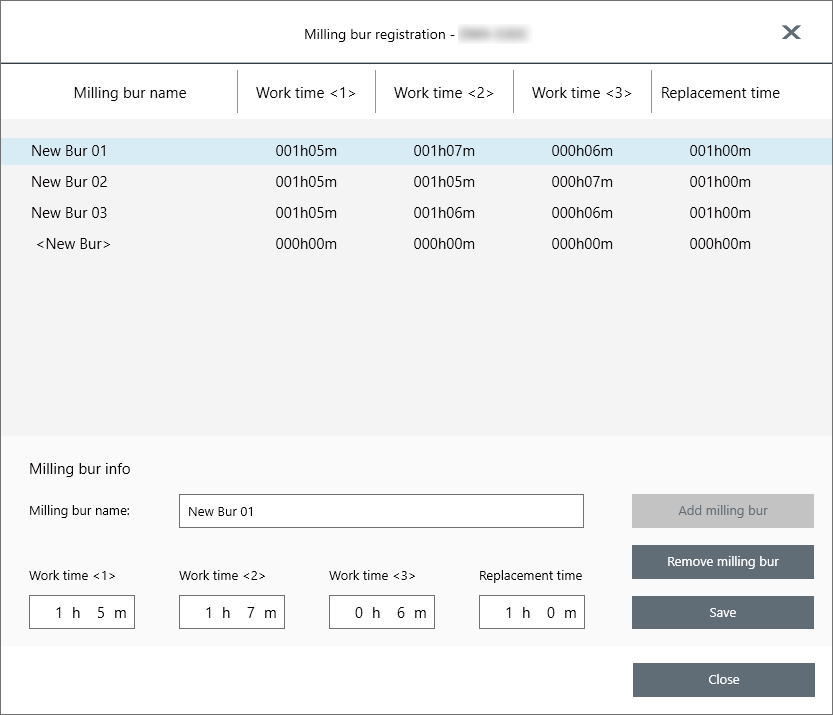
- Milling bur info
- Allows the milling bur name, work time, and replacement time of the milling bur selected in the list to be edited. Because replacement times depend on the type of milling bur or workpiece as well as the milling conditions, adjust the replacement time value as necessary.
If you are using ITC, the work time for the milling bur set as the second milling bur is displayed under Work time <2> and the work time for the milling bur set as the third milling bur is displayed under Work time <3>.
Click Save to overwrite and save the edited content.
- Add milling bur
- Registers additional milling burs. Select <New Bur> in the list and enter information such as the Milling bur name under Milling bur info. Click Add milling bur to add the milling bur to the list. The maximum number of milling burs that can be registered will vary depending on the model used. For details, refer to the User's Manual of the model you are using.
- Remove milling bur
- Removes the milling bur selected in the list.
2. Assigning Milling Burs
Click  to select one of the registered milling burs to use. When a milling bur is assigned, the work time and replacement time entered at the time of registration are displayed. When the bur reaches the set replacement time, a warning message will be displayed. The replacement time can be changed from Milling bur registration. After replacing a milling bur with a new one, click Reset to set the work time to 0.
to select one of the registered milling burs to use. When a milling bur is assigned, the work time and replacement time entered at the time of registration are displayed. When the bur reaches the set replacement time, a warning message will be displayed. The replacement time can be changed from Milling bur registration. After replacing a milling bur with a new one, click Reset to set the work time to 0.
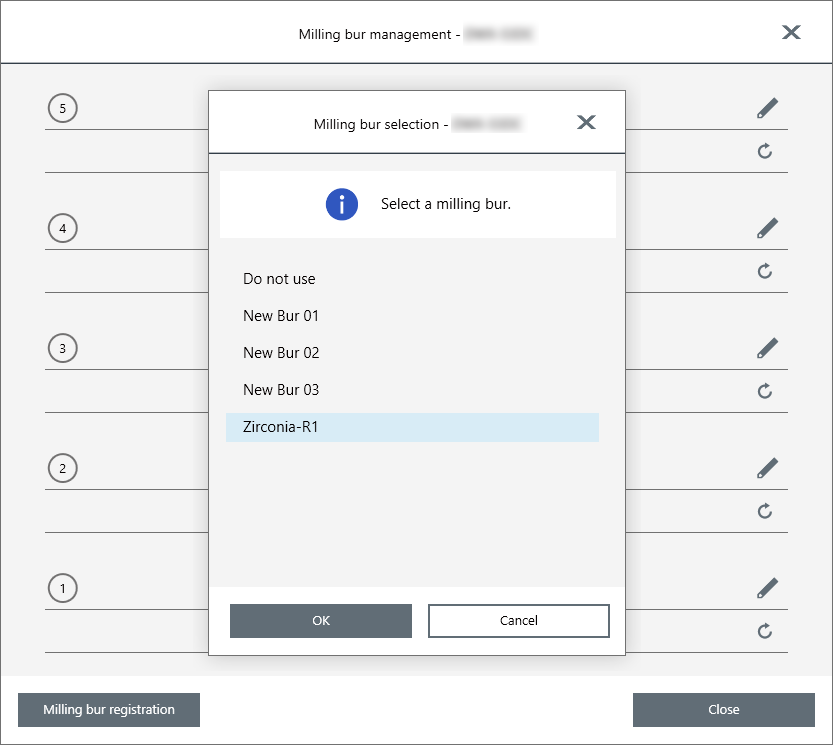
- ITC (Intelligent Tool Control function) settings
- ITC is a function that automatically replaces milling burs that reach their replacement time during use with the next milling bur. This makes it possible to continue milling for a long time without any loss in milling quality.
You can use this window to set the combinations of milling burs that will be switched automatically. Register multiple milling burs with the same name to set them as a single unit.
A unit can be set with a maximum of three milling burs of the same type.
- Example: When setting three milling burs as a single unit
- Set three milling burs with the same name in the milling bur stocker.
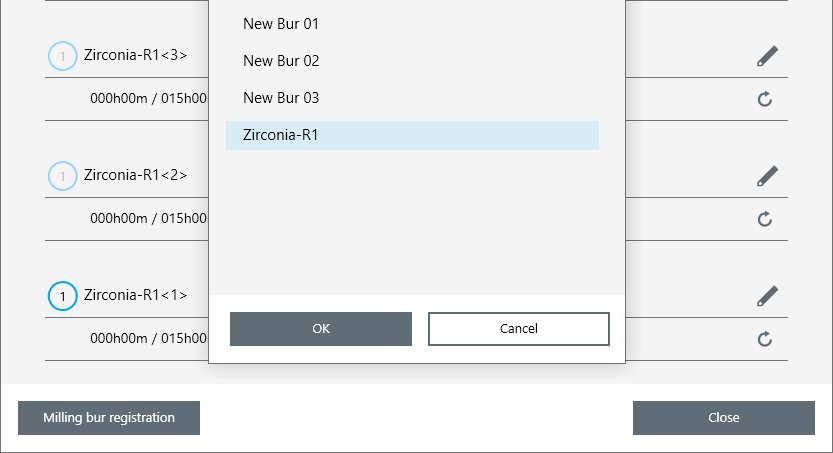
3. Milling Bur Information
The numbers displayed in the window match the milling bur stocker numbers on the machine's ATC magazine. The name and work situation of the milling bur currently in use will be displayed as the milling bur information in the top window.
You can automatically replace milling burs that have reached their replacement time during milling by setting multiple milling bur stockers as a single unit.
* The following image is an example. The notations and layout will vary depending on the model used.
| Milling bur stocker number |
Milling bur information 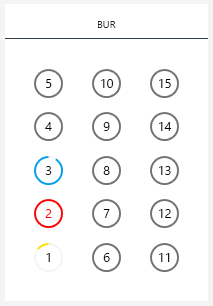
|