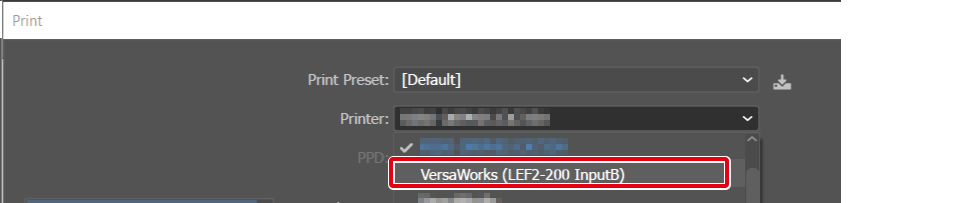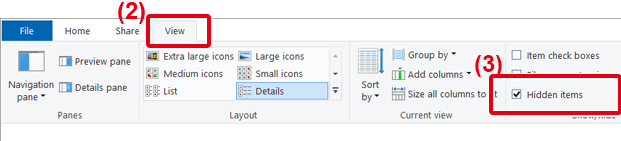Queueing Printing Data in Specific Folders from Other Applications
Follow the procedure below to queue printing data in folder "B" in VersaWorks from Adobe Illustrator.
This queueing method uses the printer driver. Specify a queue folder for this driver's port.
Procedure
-
Show hidden files.
- Open .
-
Click Add a printer.
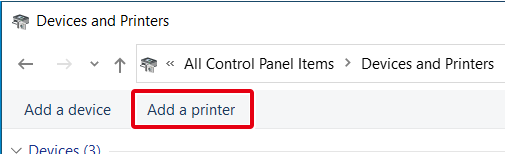
-
Click The printer that I want isn't listed.
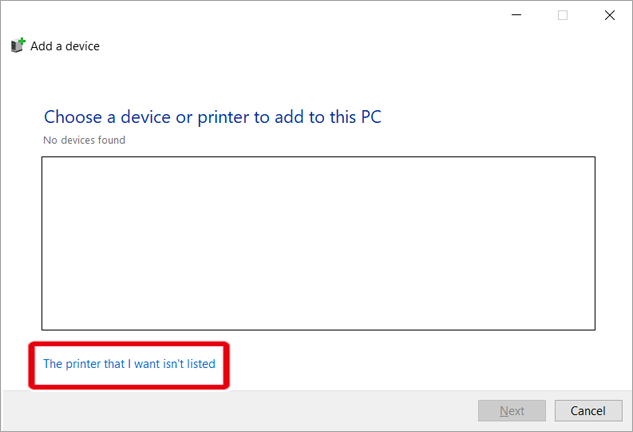
-
Select Add a local printer or network printer with manual settings and click Next.

-
Select Create a new port, select VersaWorks File Port for Type of port, and then click Next.
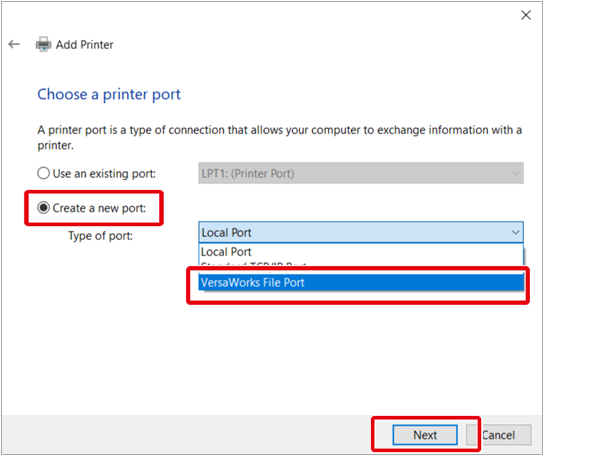
-
Enter the port name and click OK.
Use a name that indicates the queue folder (example: VERSAW-InputB).
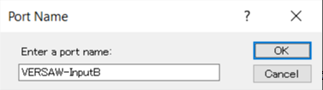
-
In the Configure Port window, click ....
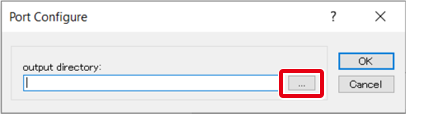
-
Select and click OK.
MEMO
The above folder indicates the location of queue folder B with the default VersaWorks settings. Specify a folder to match Input Folder on the Queue B Properties window in VersaWorks.
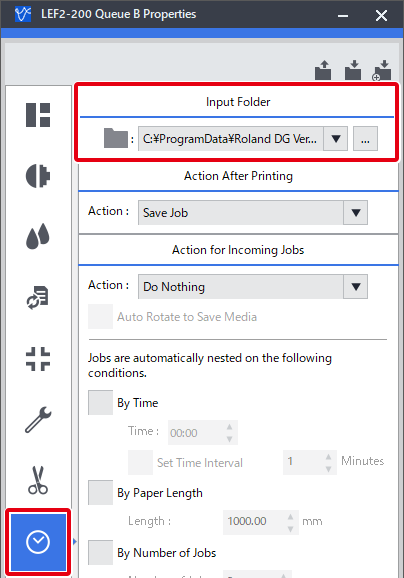
-
In the Configure Port window, click OK.
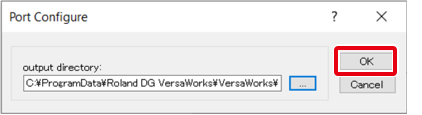
-
Select RolandDG under Manufacturer and VersaWorks under Printers and click Next.
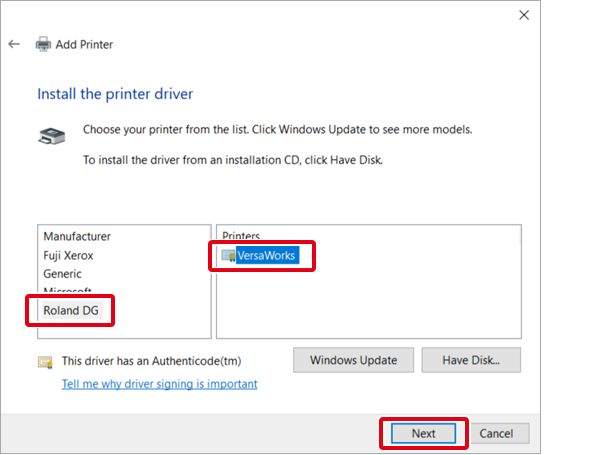
-
Select Use the driver that is currently installed (recommended) and click Next.
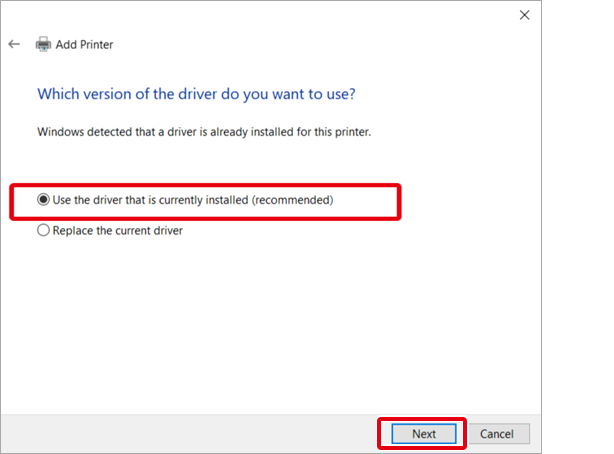
-
Enter the printer name and click Next.
Use a name that indicates the printer model and the queue folder (example: VersaWorks (LEF2-200 InputB)).
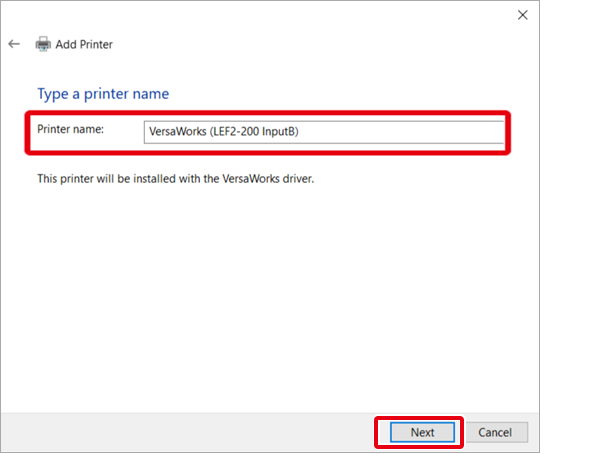
-
Select Share this printer so that others on your network can find and use it and click Next.
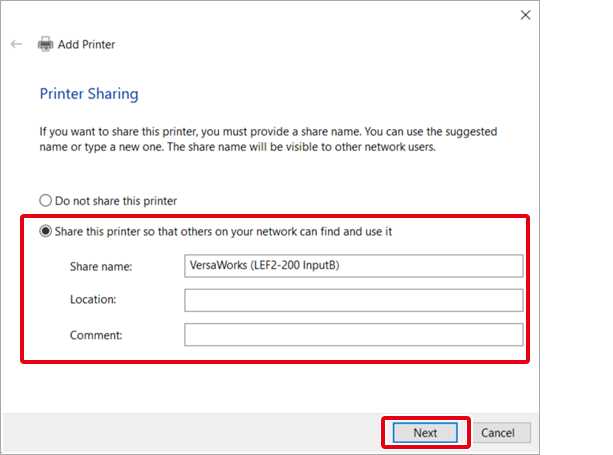
-
Click Finish.
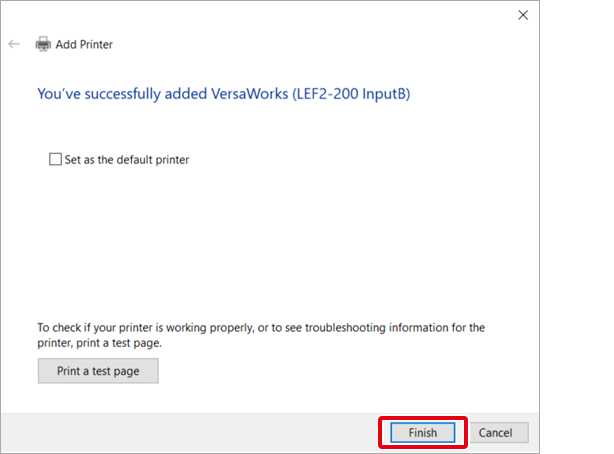
The added printer can now be selected when you Print in Adobe Illustrator.