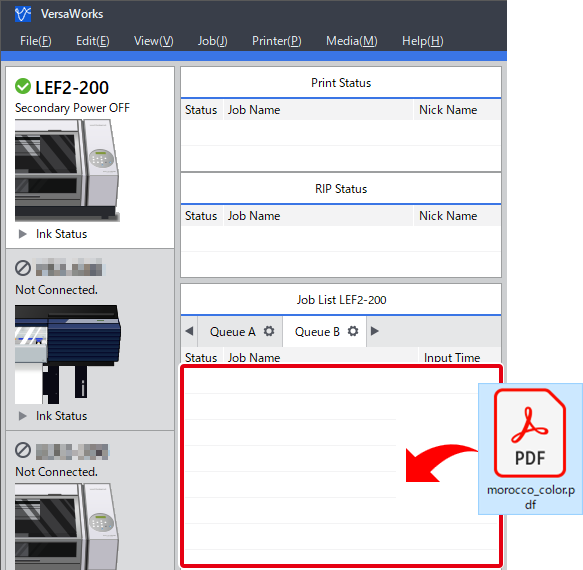Tip: Starting VersaWorks and Queueing Printing Data
Queueing from the Menu
Procedure
- Start VersaWorks.
-
Click the printer to use.
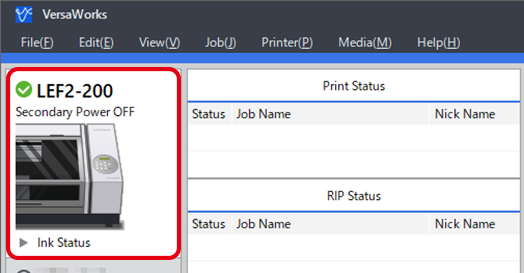
-
Use to select the desired queue folder.
The Load from File window appears.
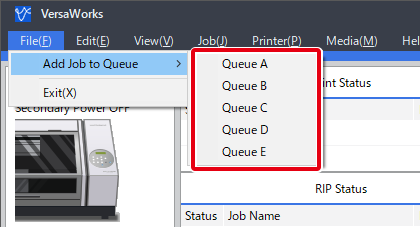
-
Select the printing data to add to the job list, and then click Open.
The selected data is displayed in the job list. To add another job, repeat the above procedure.
Queueing by Dragging
Procedure
- Start VersaWorks.
-
Click the printer to use.
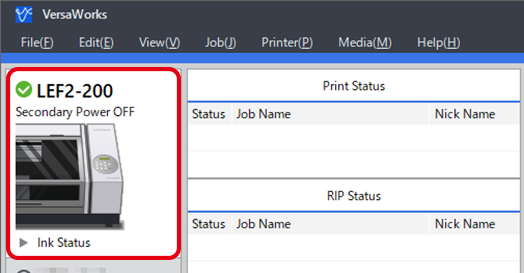
-
In the VersaWorks job area, switch the tab of the queue to use.
Queue B is used here as an example.
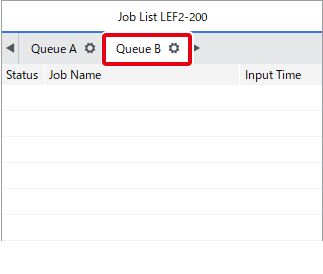
- Start File Explorer and open the location where the printing data is saved.
-
Drag the printing data to the VersaWorks job area.
The data is added to the job list.