Step 2: Configure the Printing Settings in VersaWorks
Follow the procedure below to configure the settings for printing with gloss ink for glossy and matte finishes. In this section, printing settings are configured for each job, resulting in settings with higher priority than those on the entire queue folder.
Before starting work, check that printer setup is complete.
Procedure
-
Double-click "Rainbow_CMYKMatte.pdf."
The Job Settings window appears.
-
Click Get Media Width.
The print area set on the printer is read.
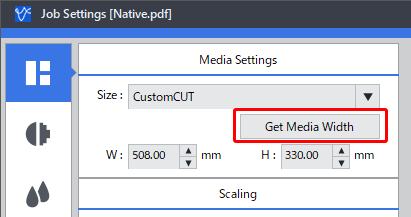
-
Click
 .
.
- Select the following items in the Quality Settings window.
- Click OK.
- Double-click "Rainbow_Gloss.pdf."
- Repeat step 2 to set the print area.
-
Click
 .
.
-
Select the following items in the Quality Settings window.
Setting item Selection Media Type Special Effects Mode GlossVarnish(v) - Click OK.
