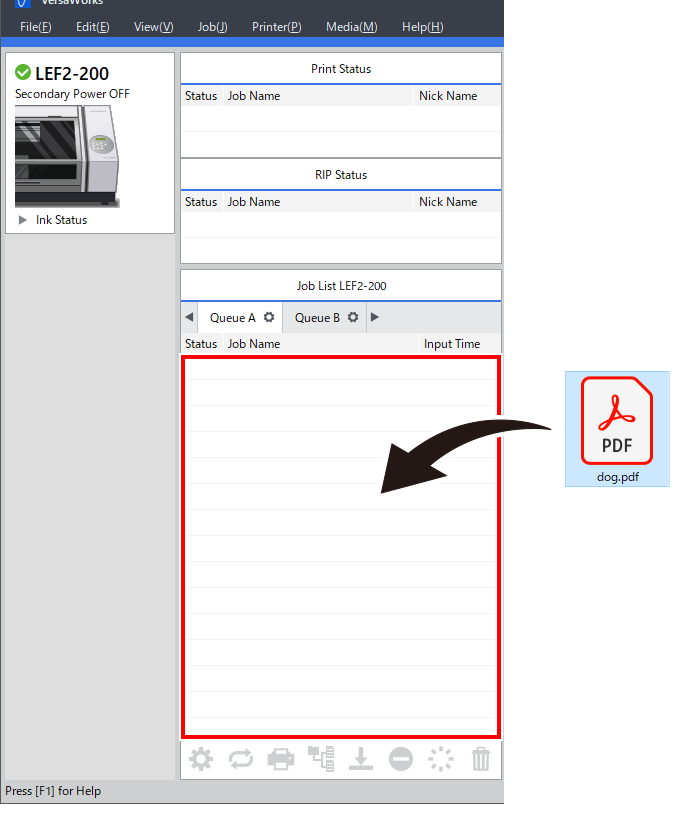Step 1: Queue Printing Data in VersaWorks
Procedure
- Start VersaWorks.
-
Click the printer to use.
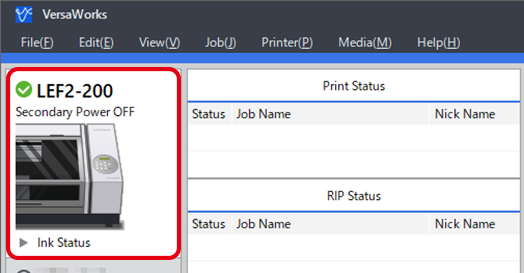
-
Use to select the desired queue folder.
The Load from File window appears.
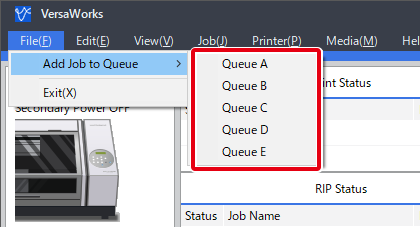
-
CMYK and matte printing data: Select "Rainbow_CMYKMatte.pdf" and click Open.
The selected printing data is added to the job list.
- Repeat steps 3 and 4 to add printing data "Rainbow_Gloss.pdf" to the job list.
-
Select the queued job and check that Gl is displayed next to in the preview window.
If Gl is not displayed, RDG_GLOSS is not included in the printing data, which must be checked.
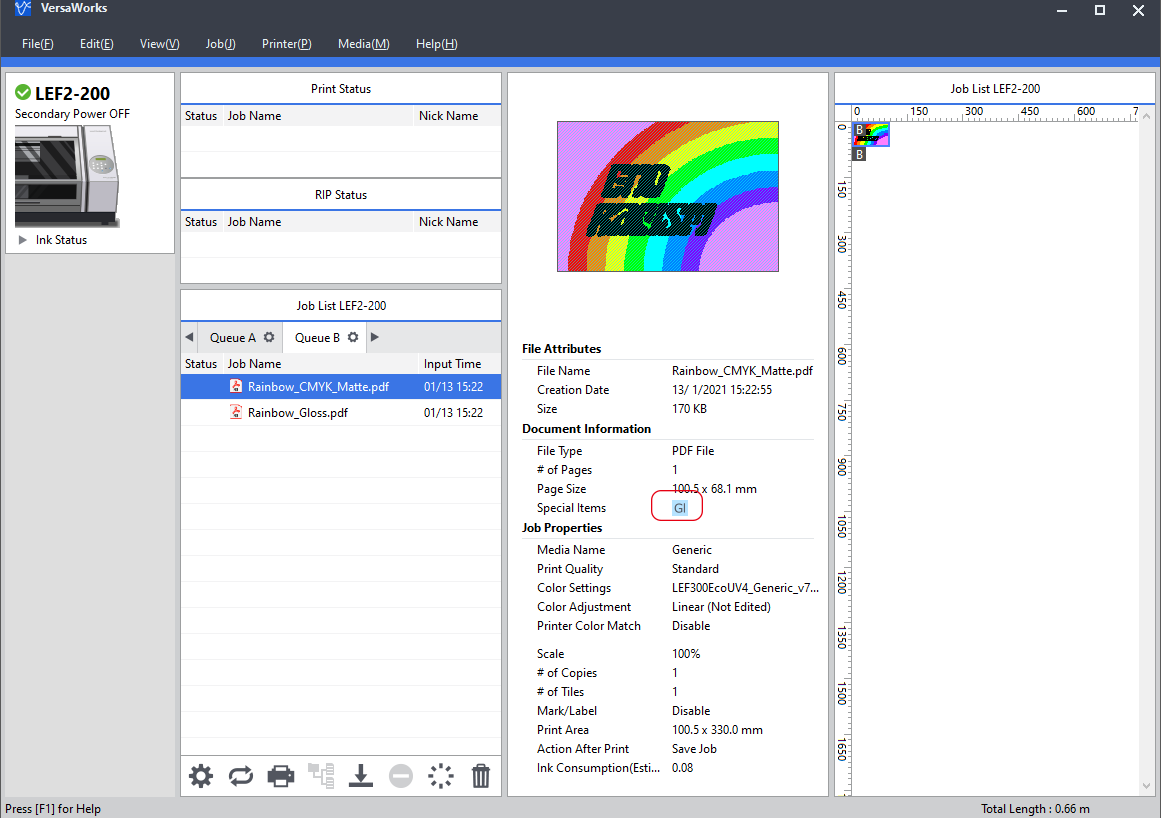 MEMO You can drag printing data to the job area to add this data to the job list directly.
MEMO You can drag printing data to the job area to add this data to the job list directly.