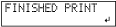Step 2: Configure VersaWorks Printing and Print in CMYK and White Simultaneously
Follow the procedure below to print in CMYK and white before embossing.
Procedure
-
In the job list, double-click the job whose printing settings you want to configure.
The Job Settings window appears.
-
Click
 .
.
-
Select the following items in the Quality Settings window.
Setting item Selection Supplementary information Media Type General General or Generic Distance*1 Print Quality Standard Select High Quality, Standard, or High Speed. Mode White -> CMYK(v) Specify the ink printing order. *1 This setting is suitable when you print on media whose printed surface is uneven.Configure other settings (such as the printing direction and color settings) as necessary.
-
Click OK.
The Job Settings window closes.
- Load the object to be printed on into the printer.
-
Select the print job in the job list, and then click
 .
.
-
After the printing finishes, the screen below is displayed.
Press [ENTER] on the operation panel of the printer without changing the media.