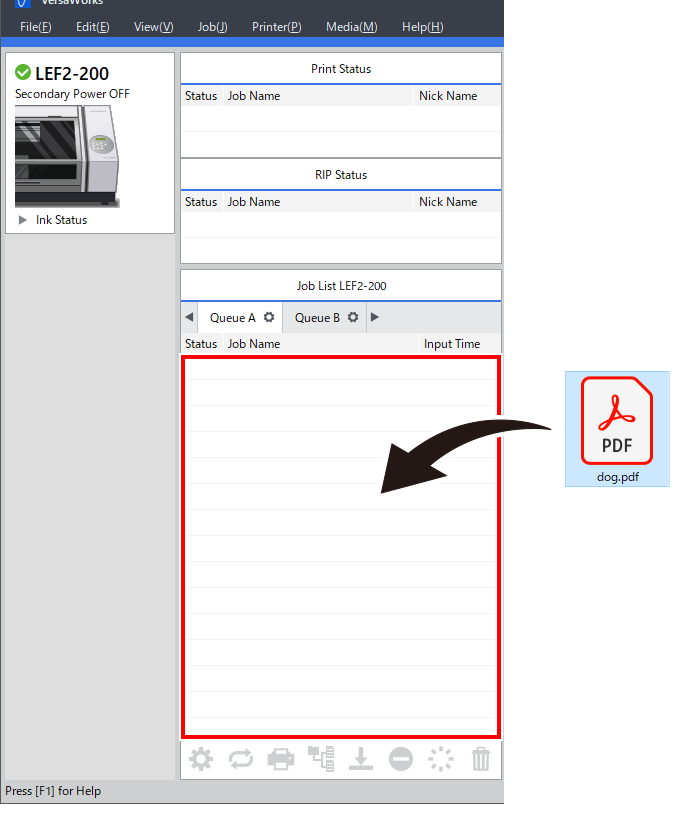Step 1: Queue Printing Data in VersaWorks
Procedure
- Start VersaWorks.
-
Click the printer to use.
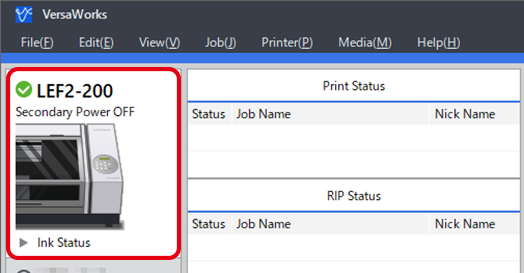
-
Use to select the desired queue folder.
The Load from File window appears.
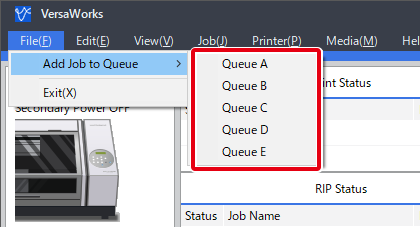
-
Select the printing data to add to the job list, and then click Open.
The selected data is displayed in the job list. To add another job, repeat the above procedure.
-
Select the queued job and check that Wh and Gl are displayed next to in the preview window.
If one of these is not displayed, the printing data has not been created correctly, so create it again.
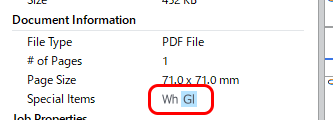
MEMO You can drag printing data to the job area to add this data to the job list directly.