Tip: Generating a White Ink Spot Color Plate in VersaWorks
Follow the procedure below to easily create printing data using white ink from printing data that does not include RDG_WHITE by using the function for automatically generating spot color plates in VersaWorks.
IMPORTANT You cannot generate a spot color plate only for a specific object in the data. To do so, you must first create printing data including RDG_WHITE.
IMPORTANT You cannot set the generation of spot color plates when:
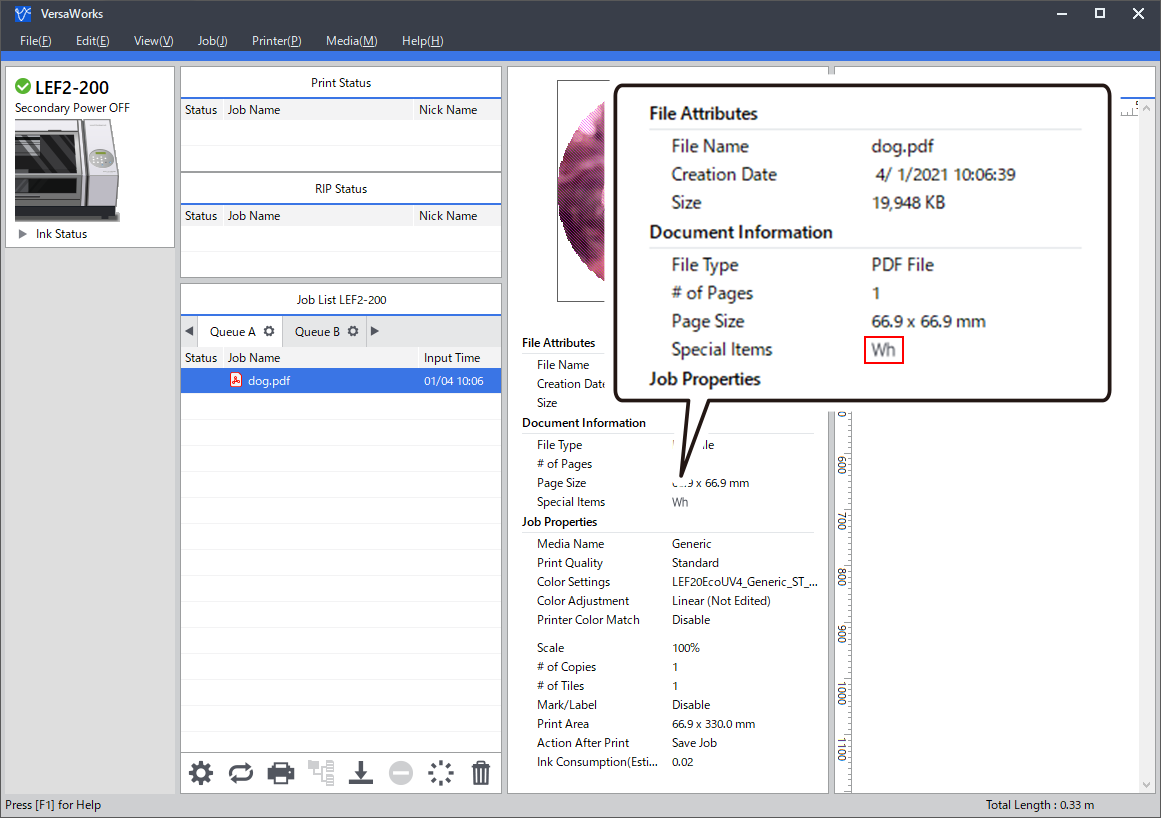
- Wh is displayed for Special Items under Document Information.
- The printing data is in raster format.
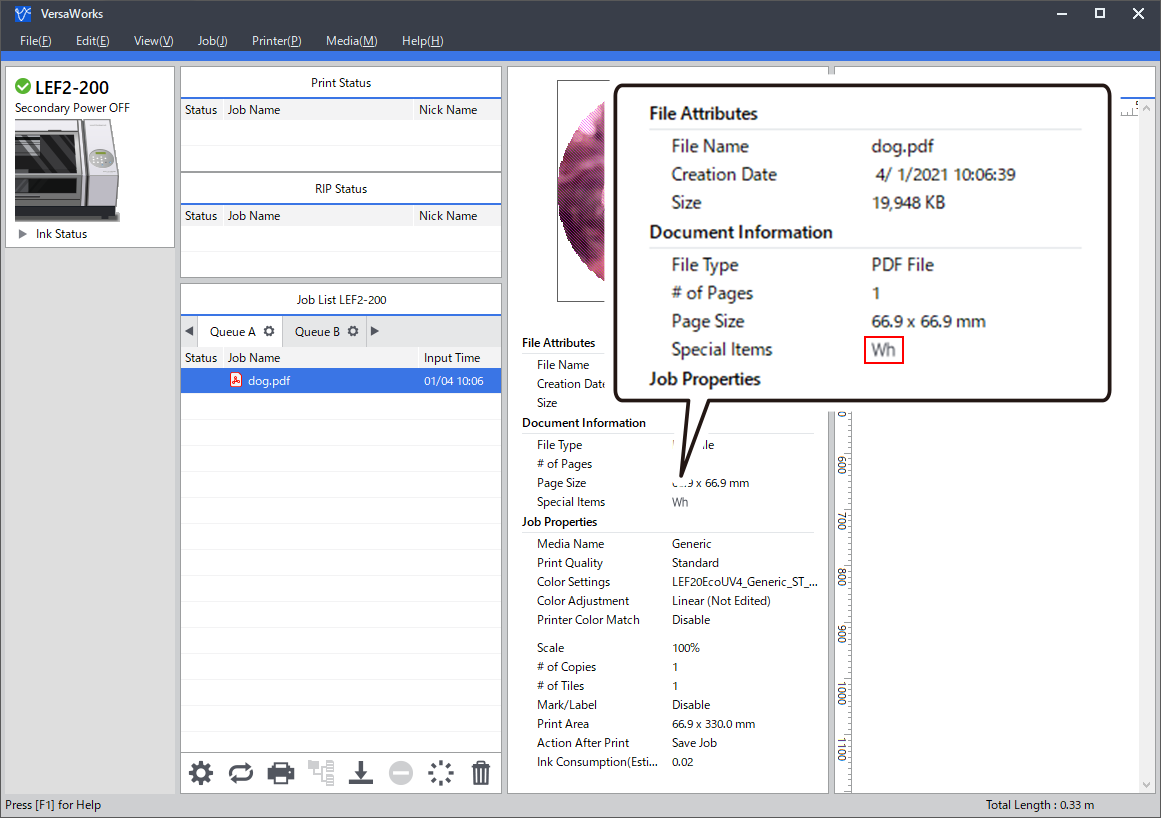
Procedure
-
1. Double-click the target job.
The Job Settings window appears.
-
Click
 .
.
- Select the following items in the Quality Settings window.
-
Click
 .
.
-
Select the Generate Special Color Plate check box.
The spot color plate printed with white ink is generated automatically. In the layout area, the part printed with this ink is displayed with shading in pink.
MEMOIf the check box is grayed out, the printing data already includes spot color RDG_WHITE.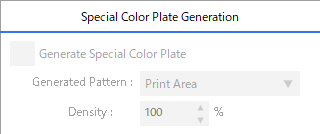
-
Select the spot color plate generation pattern.
IMPORTANT To create this plate with a shape other than those patterns shown below, you must first create printing data including RDG_WHITE.
Printing data (example)

Generated Pattern Image of the spot color plate to generate Job Settings window Print Area The plate is generated below the objects. 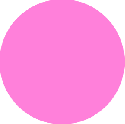

Outside Print Area The plate is generated where no objects are present. 

Entire Image The plate is generated in the entire area of the job. 

- Click OK.
