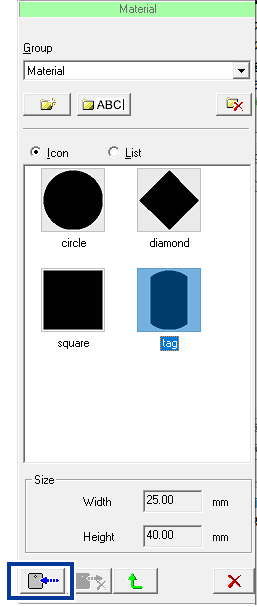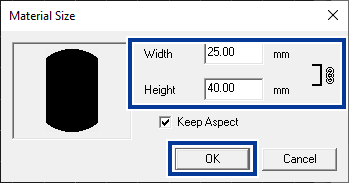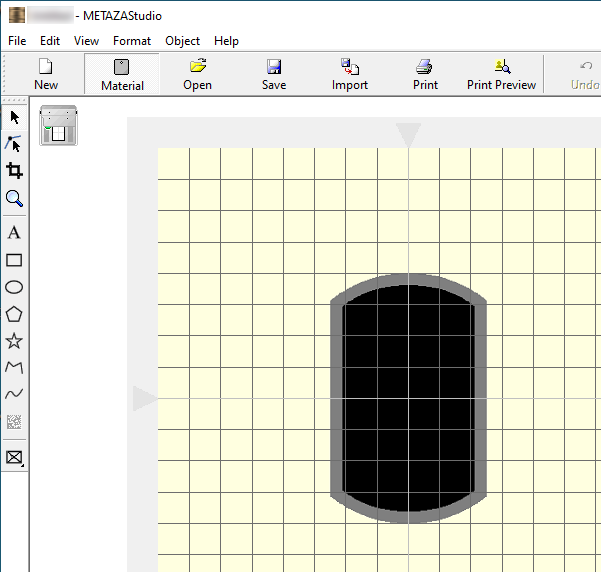Step 1: Determine the Shape and Size of Material
Before starting imprinting, set in METAZAStudio the shape and size of the material to use. METAZAStudio has a number of different preregistered material shapes.
This section explains the settings when using the following material.
- Material to use
- A material with the same shape as the preregistered tag
- If you want to imprint on cylindrical material and other curved surfaces, see Imprinting on a Curved Surface.
- If you want to register new material, see Register New Material.
Procedure
-
Click
 .
The Material window appears.
.
The Material window appears.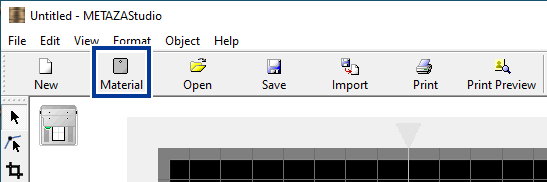
-
Select the shape and size of the material.
-
Click .
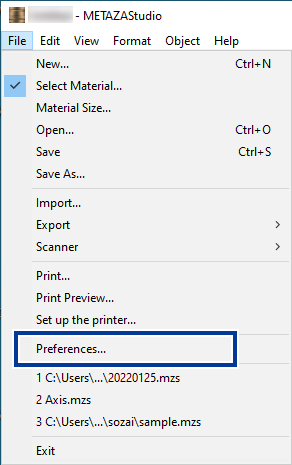 The Preferences window appears.
The Preferences window appears. -
Set the margins.
IMPORTANT To imprint a flat material, make the margin at least 1 mm (0.04 in.). Otherwise the marking pin may strike and damage the edge of the material.
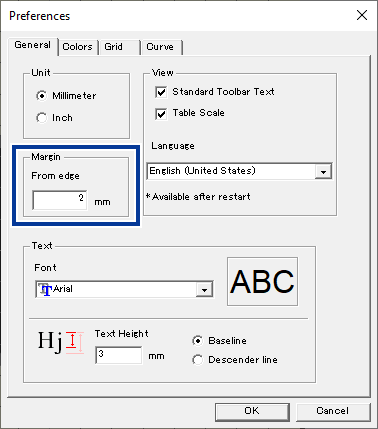
- Click OK.
 .
.