1. Create Perforated Cut Data
Load material to the machine beforehand, and finish preparing the cut output.
Setting Up MaterialPreparations for Cutting OutputThis section shows an example of creating perforated cut data using Adobe Illustrator 2020. The operation procedure is the same for other versions.
Procedure
-
Create a new document and draw a new shape or open an existing file.
In this example, you will create the design shown in the figure below.
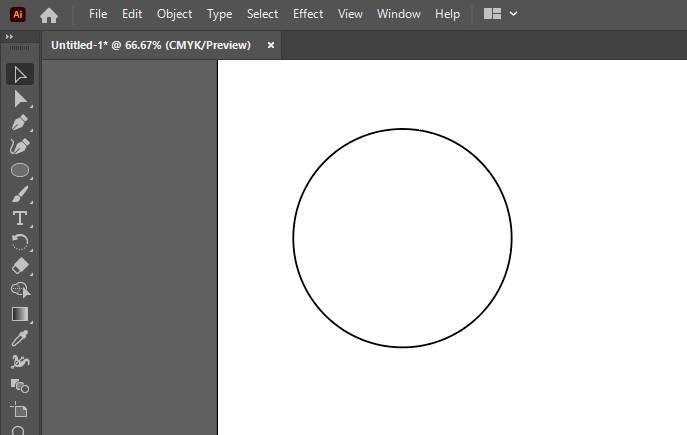
-
Click .
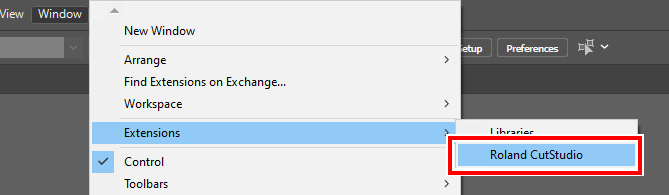 The Roland CutStudio palette appears.
The Roland CutStudio palette appears.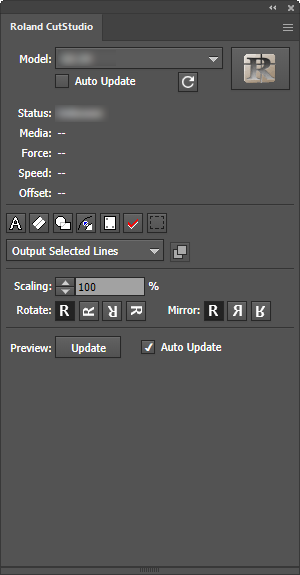
- Select an object that you want to apply perforated cutting to.
-
Click
 .
.
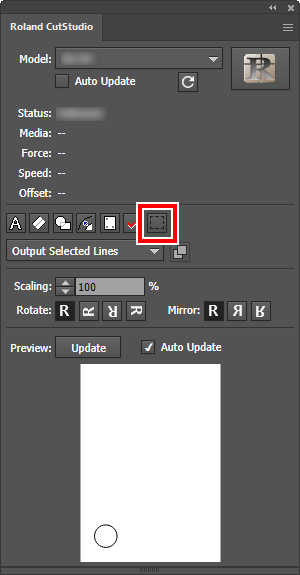
-
Select Output Perforated Cut Lines Only.
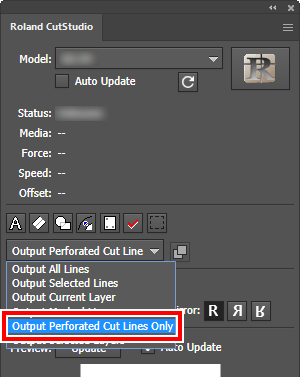
-
On the palette, click Update.
Check that the cutting line that you wish to output is shown on the preview screen.
-
Click
 .
CutStudio starts, and the cut data is sent to CutStudio. The output cut data is always aligned at the origin of CutStudio regardless of the position in Adobe Illustrator (except crop mark data).
.
CutStudio starts, and the cut data is sent to CutStudio. The output cut data is always aligned at the origin of CutStudio regardless of the position in Adobe Illustrator (except crop mark data).
