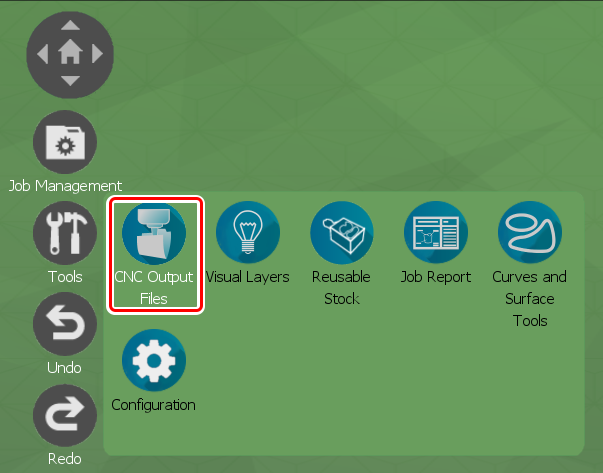Calculating the Toolpath

Start milling

Calculates the toolpath, and then directly outputs the milling data to the DWX-43W. Milling starts as soon as the calculation is finished.
Prepare the milling machine before starting milling.
- The DWX-43W is connected and on.
- The appropriate cutting material and cutting bur are loaded.
Save Toolpath

Calculates the toolpath and saves the milling data as the toolpath.
You can mill on up to four DWX-43W units by outputting the saved milling data through the included application, "VPanel for DWX."
Importing Another Object

You can select a new attachment position for the material and import the object data for a different dental prosthesis within the same file.
If you forget to place a dental prosthesis object, you can import and add it.
Selecting an object

Select the Prioritize Milling Order checkbox to enable you to click and select the dental prosthesis to prioritize among all the dental prostheses that have been placed. With a dental prosthesis selected, you can use the Stream Job to Mill and Save Toolpath buttons to carry out the prioritized processing.
Starting the Toolpath Calculation
When you select Save Toolpath, you are instructed to select the milling options for the cutting strategy. After that, the toolpath calculation process starts.
Selecting the Milling Options
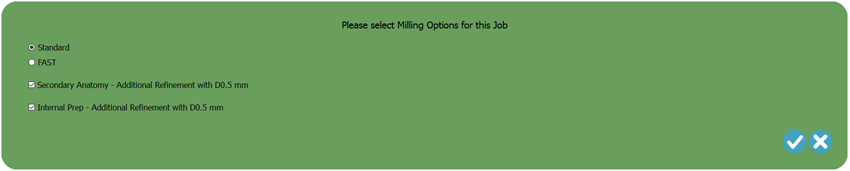
Tool Table
The tool table has tool slot numbers corresponding to milling jobs and materials.
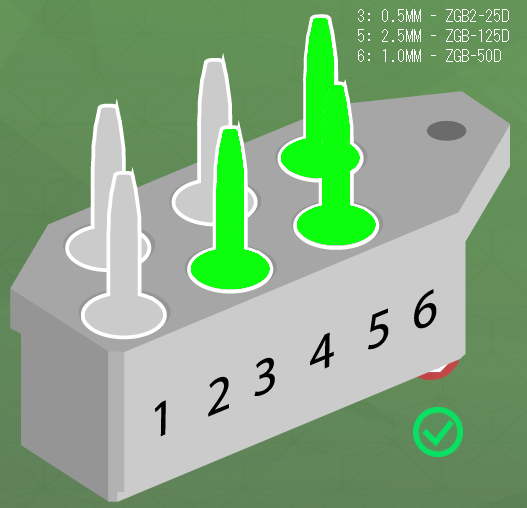
Calculate
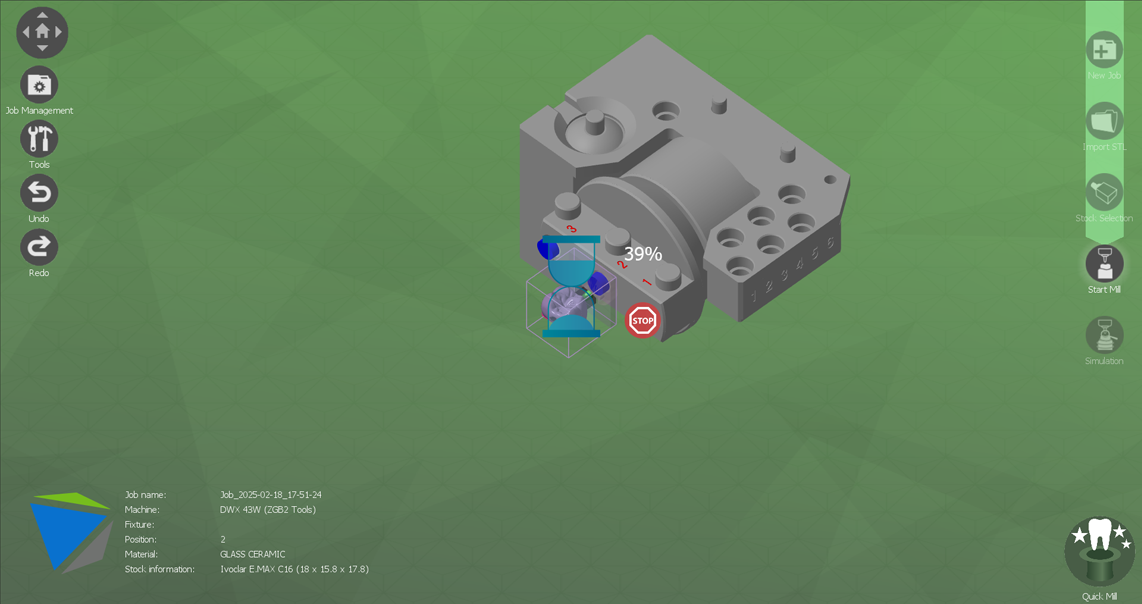
Calculation progress
When calculating for a large or complicated dental prosthesis, there may be times where the percentage does not seem to change from one number to the next, but this is not an error. If the calculation time takes longer than 25 to 30 minutes, you are recommended to contact your authorized DGSHAPE Corporation dealer or to check whether your PC needs to be upgraded or the settings need to be adjusted.
Completing the Toolpath