Selecting the Material to Cut
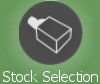
Select a new material to use or a material that has been partially used.
The minimum thickness is displayed at the top of the window. This value is derived from the height of the highest dental prosthesis imported into the job. You can refer to this information to judge whether a partially used material block can be reused or whether you should select a new material block from the inventory to create a new blank with DGSHAPE CAM.
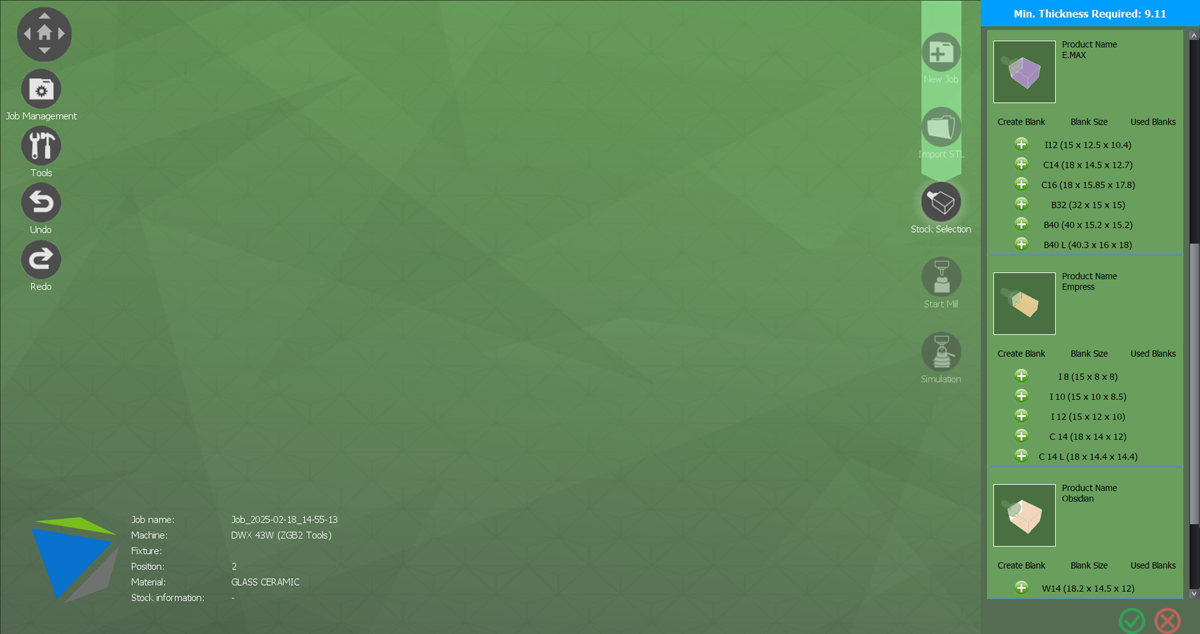
Creating a New Stock
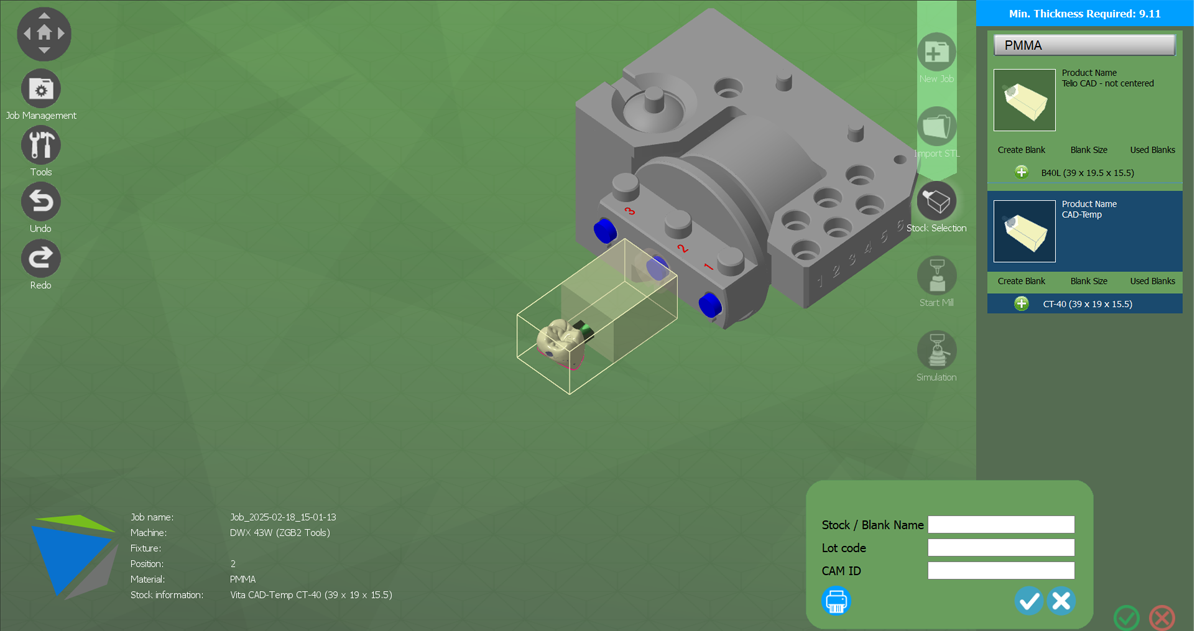
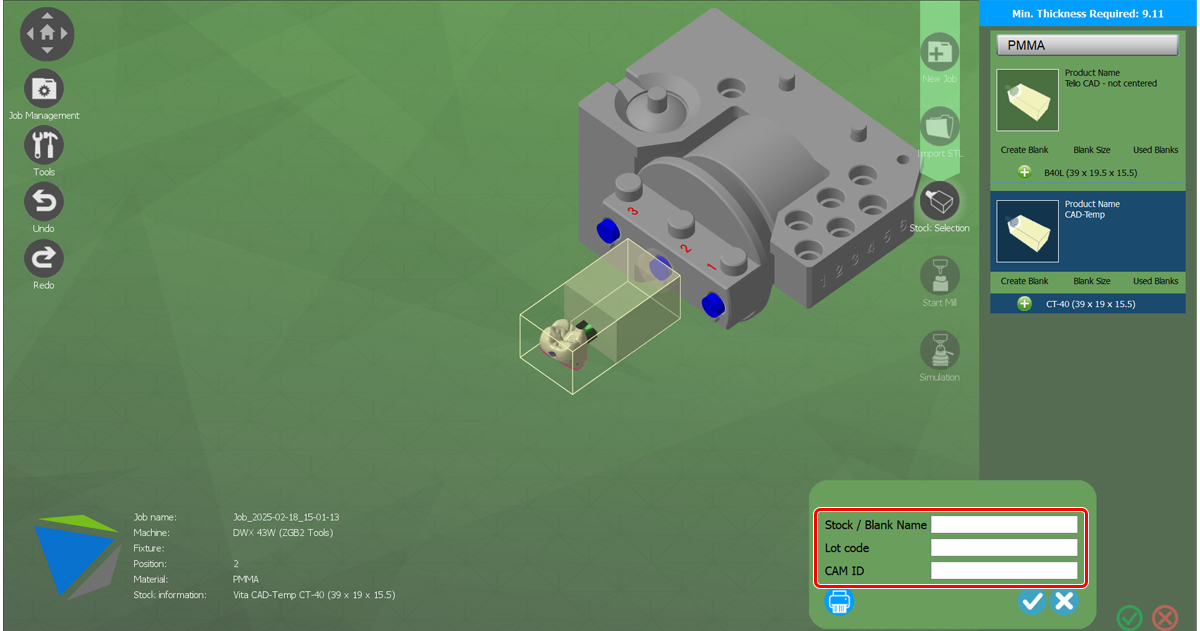
Stock/blank name (only when the long-sized pin material is selected)
Excluding the hyphen (-) and underbar (_), do not use special characters when specifying the stock name.
Lot code
You can enter all these values for tracking and print them on the job report.
Select the check mark to create the new stock and automatically import it into the job. The dental prosthesis is automatically placed in the material.
Selecting a Partially Used Stock
If you can use partially used material blocks, this quantity is indicated with a value displayed to the right of the material size.
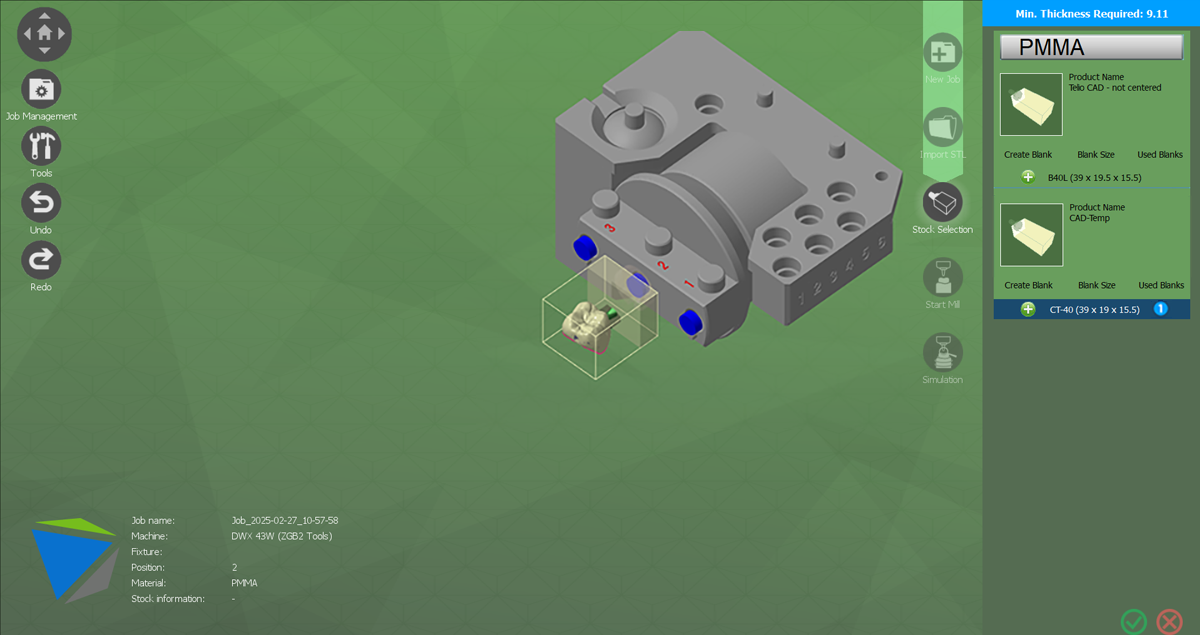
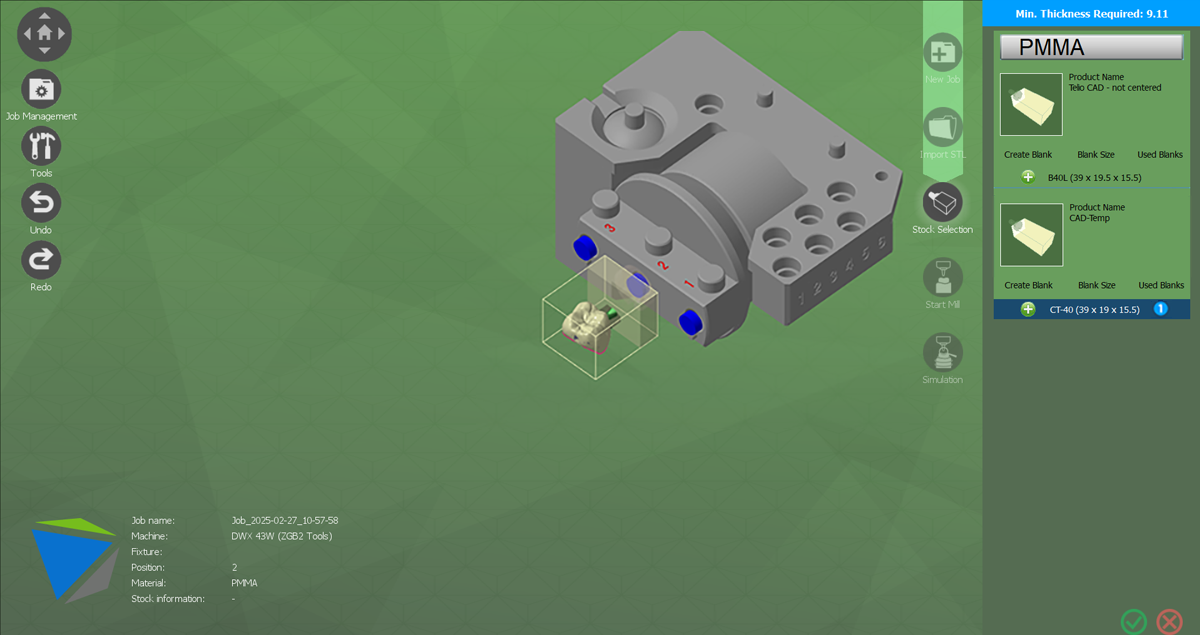
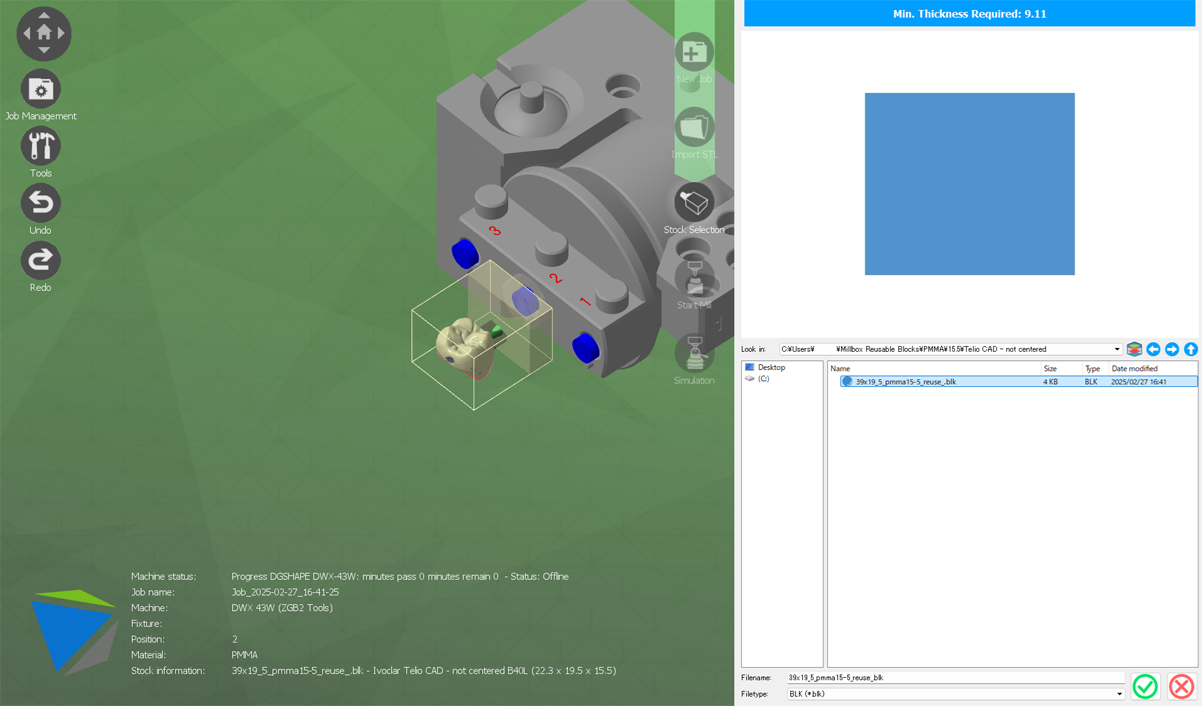
Partially used material blocks are displayed in descending order according to the amount of used material. Placing partially used material blocks before opening and placing new materials ensures that the material blocks that have been used the most are used first. Stock file names are generated according to the setting values in the DGSHAPE CAM preferences. The default settings include the diameter, material, thickness, and stock name assigned the first time a file is created.
Printing Barcodes/Scanning Hardware
When you make a new stock file to use in cutting, you can select and print one of three types of barcode labels to affix to the material.
The basic requirements for using this function are as follows.
Barcode printer

Barcode scanner or web camera reader


Options
Print small label
Prints a barcode with a size of 40 mm × 9 mm (1.57 in. × 0.35 in.).
Print large label
Prints a barcode with a size of 80 mm × 19 mm (3.15 in. × 0.75 in.).
Print stock/blank name
Prints a stock/blank name with the preset page/printer.