Adding White Plates to CMYK Data in VersaWorks
This section explains how to easily create printing data to print in white using white ink from printing data that does not include RDG_WHITE in VersaWorks. The spot color plate automatic generation function is used. However, you cannot create spot color plates just for specific objects in the data. If you want to do so, you have to create printing data that includes RDG_WHITE in advance.
Generating Spot Color Plates with Job Assistant is possible when the printing data is a PDF.
- When Wh is displayed next to
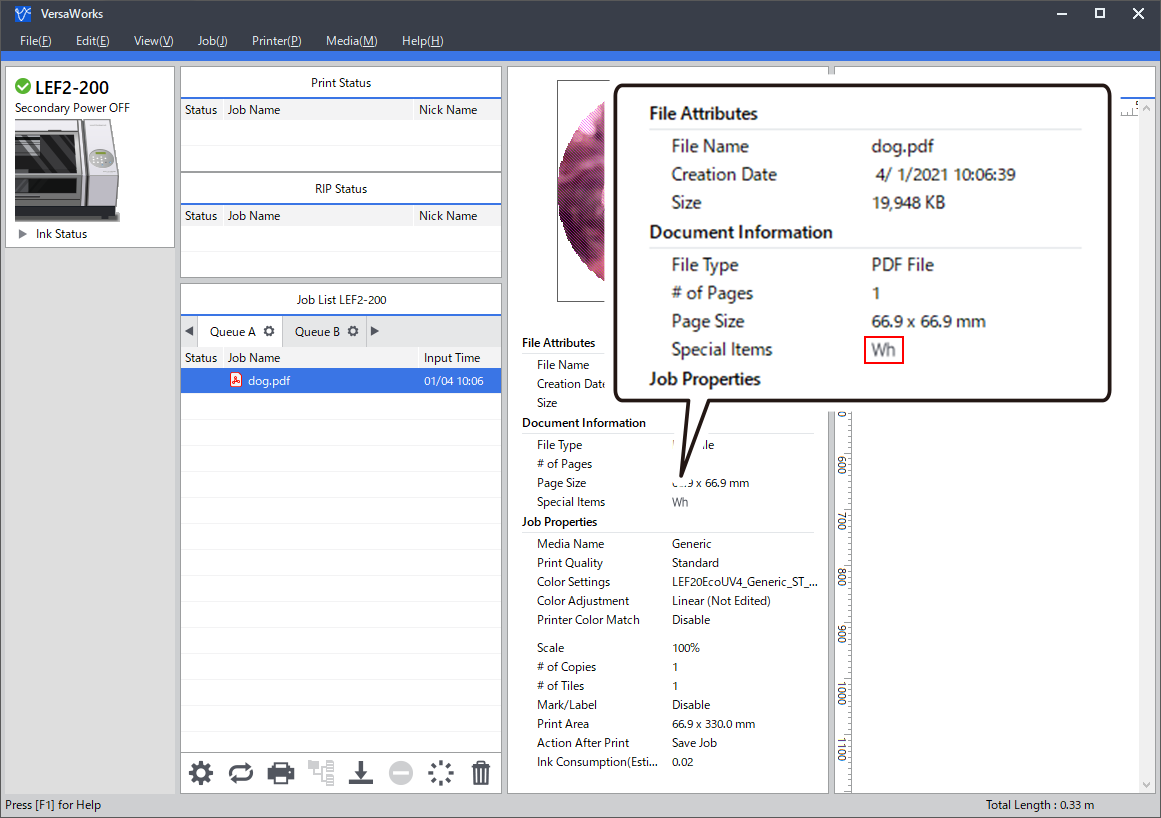
- Raster printing data (.bmp, .gif, .jpg, .png, .tiff, etc.)
- Variable printing data
-
Double-click the target job.
The Job Settings window appears.
-
Click
 .
The Quality Settings window appears.
.
The Quality Settings window appears. - For Mode, select the mode to print that contains White.
-
Click
 .
.
-
Select the Generate Special Color Plate check box.
The spot color plate to print that contains white ink is generated automatically. In the layout area, the part to print in white ink is shaded in pink.
MEMOIf the check box is grayed out, the printing data already contains spot color RDG_WHITE.
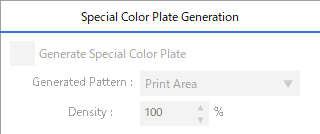
-
Select the generated pattern of the spot color plate.
IMPORTANT If you want to create a spot color plate with a shape other than the following generated patterns, you have to create printing data that includes RDG_WHITE in advance.
Printing data (example)

Generated Pattern Image of the spot color plate to generate Job Settings window Print Area The spot color plate is generated below the objects. 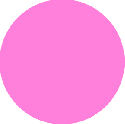

Outside Print Area The spot color plate is generated where no objects are present. 

Entire Image The spot color plate is generated for the entire job area. 

- Click OK.