Step 3: Outputting
Procedure
-
From the job list, select the job to be printed.
To select multiple jobs, perform one of the following operations:
- While holding down the Shift key, click the first job, and then click the last job.
- While holding down the Ctrl key, click the jobs one by one.
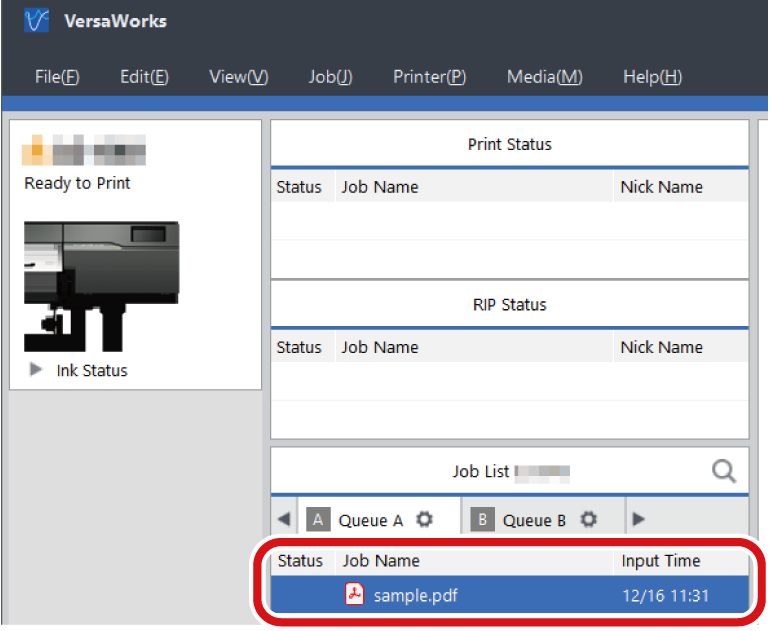
-
Click
 .
The Advanced Print Settings window appears.
.
The Advanced Print Settings window appears.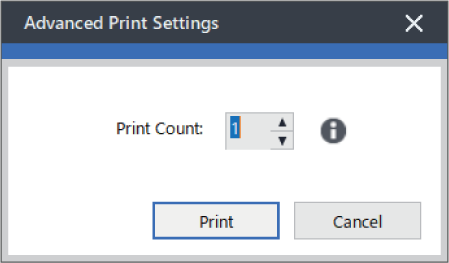
-
Set the Print Count.
- In addition to setting the print count each time, Printing Only Once at All Times is also an option.
- If you want to place multiple sets of data to print in order to ensure that no media is wasted, set the Print Count to 1, and then set Copy according to the information in Setting the Number of Copies to Print.
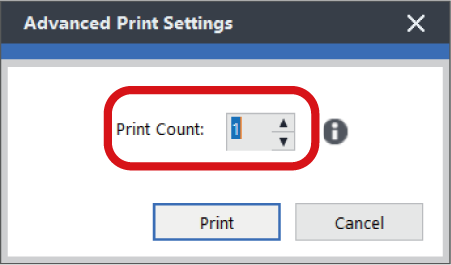
-
Click Print.
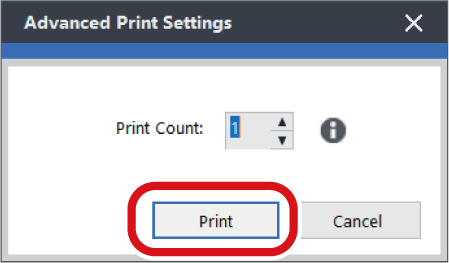 Processing by the RIP and printing are performed. In the job list,
Processing by the RIP and printing are performed. In the job list, is displayed next to jobs that have been printed.
is displayed next to jobs that have been printed.