Configure the Default Settings of Each Queue Folder
Configure these settings when you want to perform multiple print operations with the same specialized settings such as when handling specific request details or media. Configure the default settings of the queue folder in the Queue Properties window.
Furthermore, if you are not familiar with VersaWorks operations or if you do not want to configure specialized settings, you do not have to configure the Queue Properties settings. You can change the settings for each printing data entry to print with the same settings as if you had configured the Queue Properties settings.
Procedure
-
Click
 for the queue folder that you want to use.
for the queue folder that you want to use.
The Queue Properties window appears.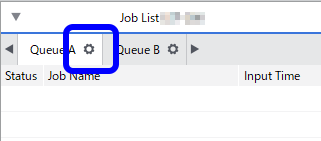
- Click
 .
. - Click Get Media Width. The information about the width of the printable area is obtained from the printer and set here.
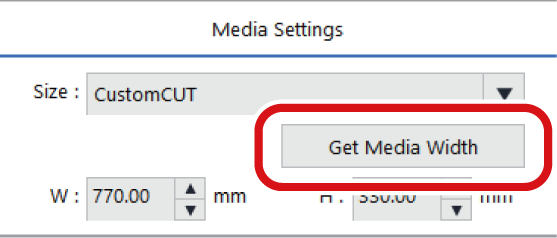
- Click
 .
. - Select the type of the media to print on from the Media Type list.
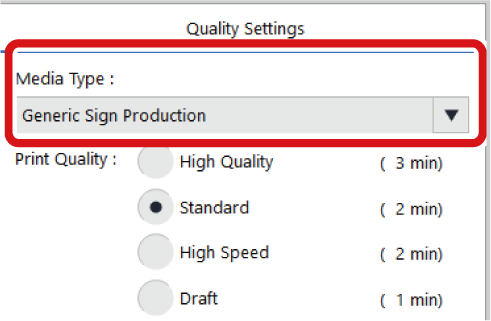
- Use Print Quality to select the printing quality.
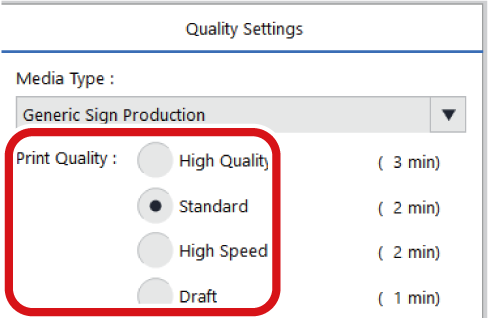
- Click OK.
- The settings in this window are applied to all jobs that are added in each queue folder.
- This section explains how to configure the minimum settings required for printing (the size and type of the media to use in printing and the printing quality). Configure other settings according to the application.
- You can save the printing conditions you have set.
 Step 1: Add Printing Data to the Job List
Step 1: Add Printing Data to the Job List