Step 1: Add Printing Data to the Job List
Procedure
-
If multiple printers are registered, select the printer to use in the setting area.
The background of the printer image changes to white.
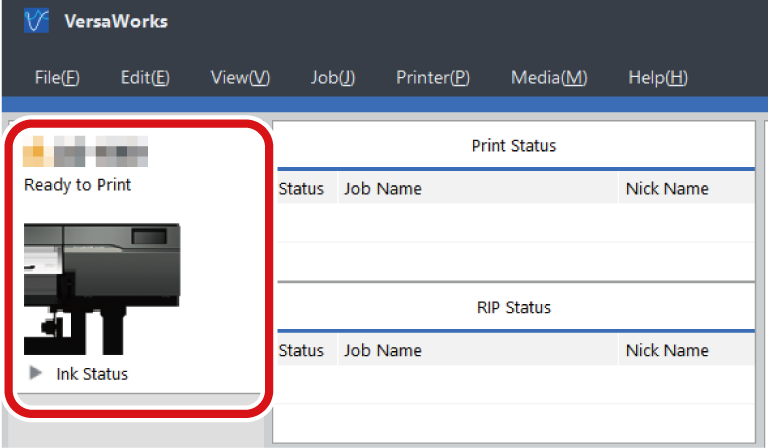
- Use to select the queue folder to use.
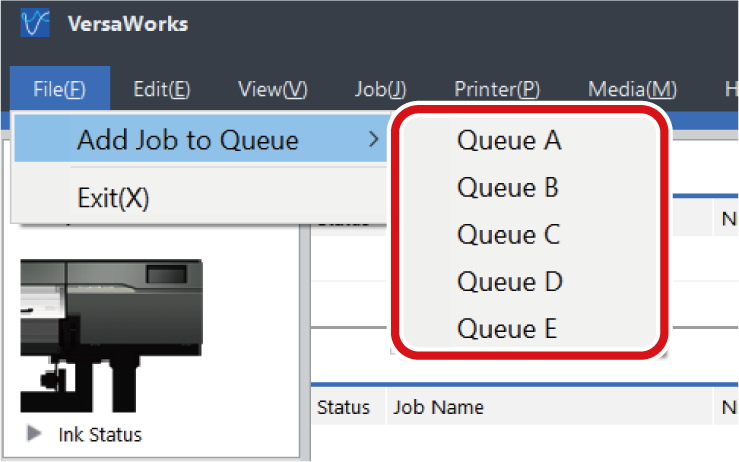 The Load from File window appears.
The Load from File window appears. -
Select the printing data to add to the job list, and then click Open.
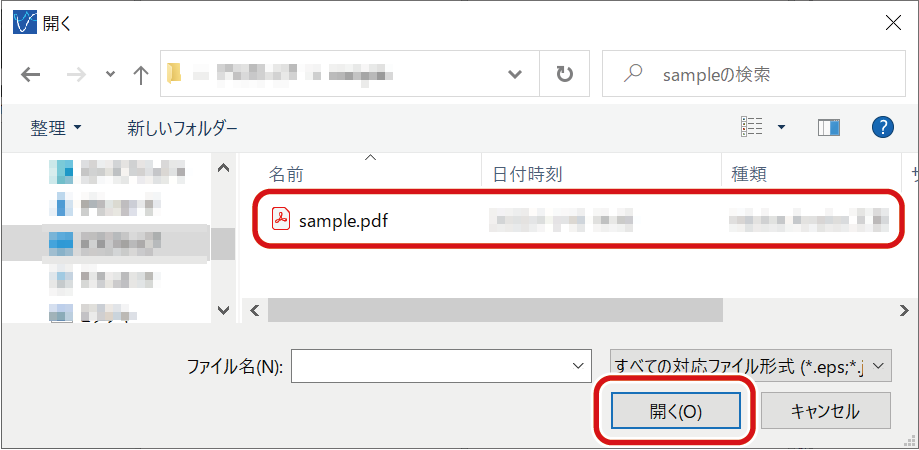 The selected data is displayed in the job list. To add another job, repeat the above procedure.
The selected data is displayed in the job list. To add another job, repeat the above procedure.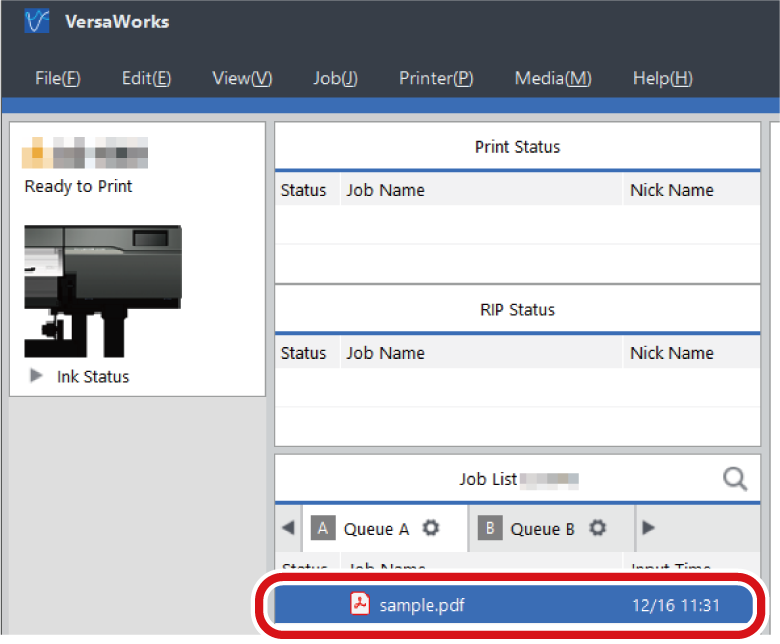 MEMO You can add jobs to the job list by dragging the icon for the printing data to the job list.
MEMO You can add jobs to the job list by dragging the icon for the printing data to the job list.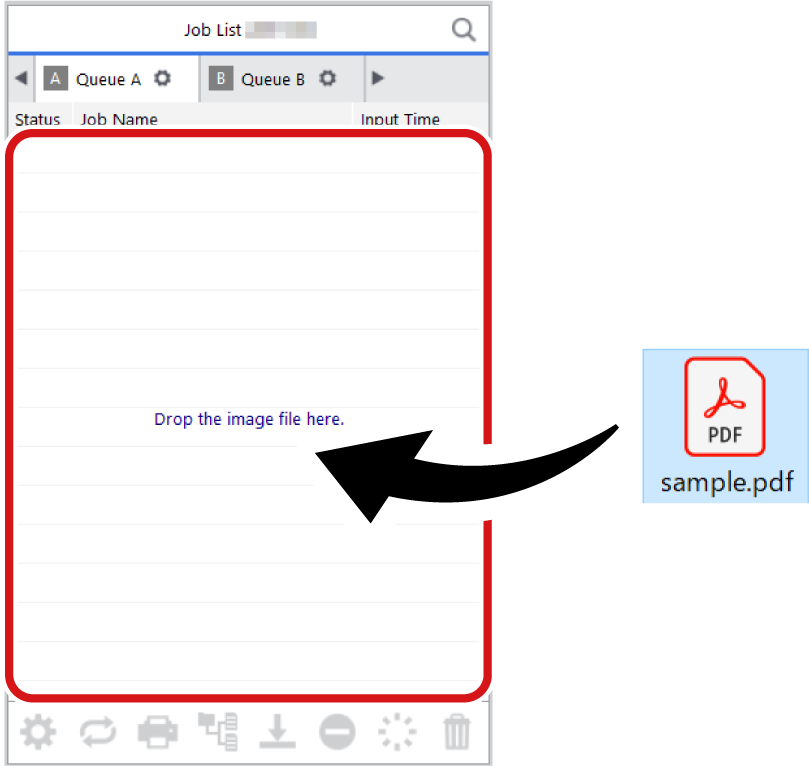
 Step 2: Change the Print Settings of the Job
Step 2: Change the Print Settings of the Job