Step 3: Outputting
| Follow the procedure below to select and print the job. |
Procedure
-
From the job list, select the job to be printed.
To select multiple jobs, perform one of the following operations.
- While holding down the shift key, click the first job, and then click the last job.
- While holding down the ctrl key, click the jobs one by one.
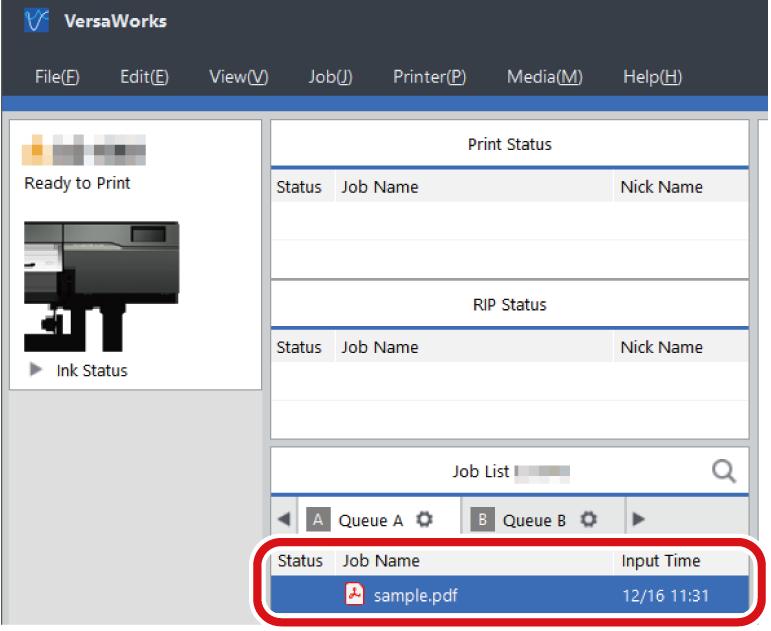
-
Click
 .
.
- If Printing Only Once at All Times is set, processing by the RIP to output is executed.
- If the above is not set, perform the following.
- The Advanced Print Settings window appears. Set Print Count.
- Click Print.
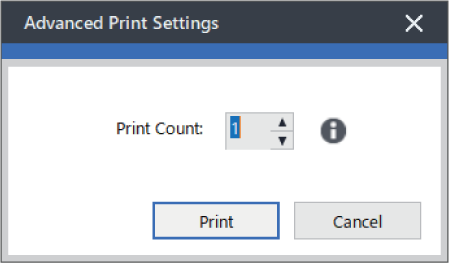
Processing by the RIP to output is executed.
- If you want to place multiple sets of data to print in order to ensure that no media is wasted, set the Print Count to 1, and then set Copy according to the information in Setting the Number of Copies to Print.
For jobs that have finished printing,
 appears in the Status field of the job list.MEMO
appears in the Status field of the job list.MEMOYou can also set the media type, print quality, and other settings in the queue folder in advance.
You can also perform only RIP processing of the print data.