Step 1: Add Print Data to the Job List
| Add print data to the job list (queue folder). |
MEMO
The print data size that can be input into VersaWorks must be 9.86 mm (0.39 in.) × 9.86 mm (0.39 in.) or larger and be in one of the following file formats.
- PDF*1
- EPS
- JPEG
- PostScript
- TIFF (with/without LZW compression)
Procedure
-
If multiple printers are registered, select the printer to use in the setting area.
The background of the printer image changes to white.
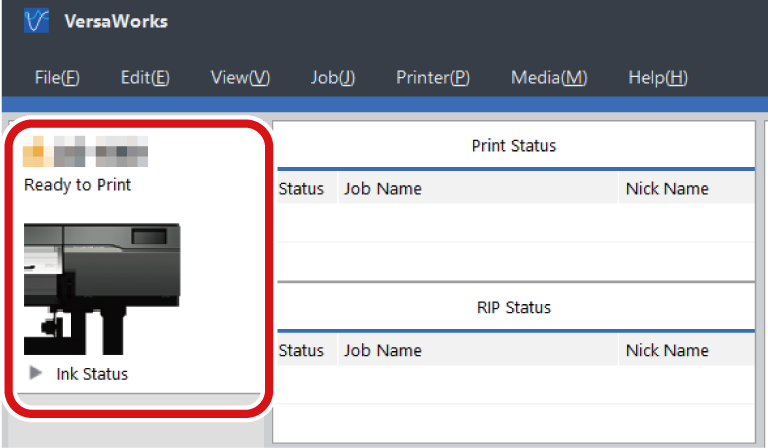
-
Click on the menu bar to select the queue folder to use.
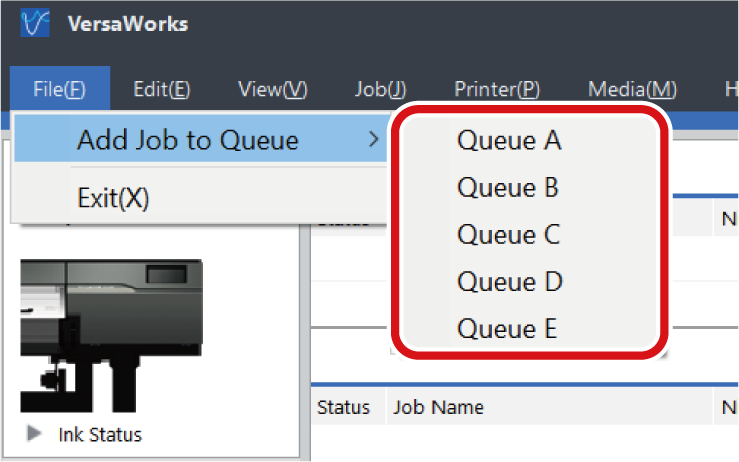 MEMO Can add print data directly to the job list by clicking the queue folder and dragging the print data to the job list. You can use this operation to add multiple print data at once.
MEMO Can add print data directly to the job list by clicking the queue folder and dragging the print data to the job list. You can use this operation to add multiple print data at once.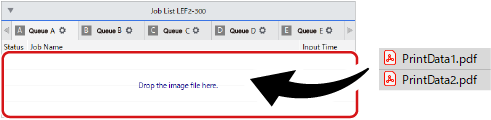
-
Select the print data to add to the job list, and then click Open.
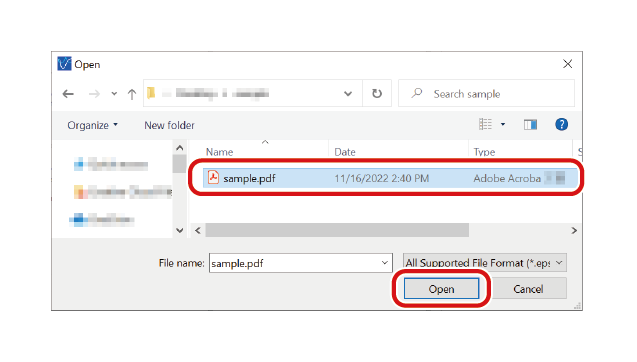 The selected print data is displayed in the job list. To add multiple print data, repeat the above procedure.
The selected print data is displayed in the job list. To add multiple print data, repeat the above procedure.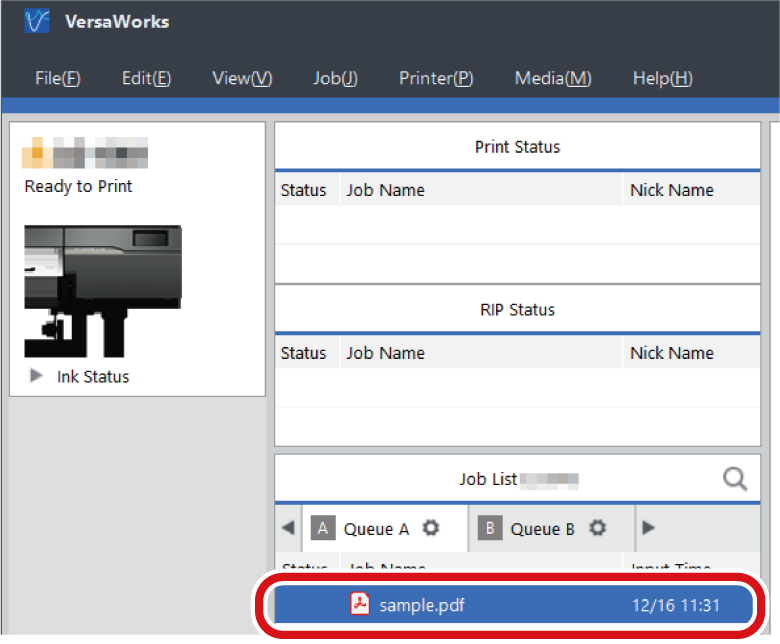
 Step 2: Change the Print Settings of the Job
Step 2: Change the Print Settings of the Job