Step 3: Load the Files Required for Variable Printing
Procedure
-
Add the template file for variable printing to the job list.
Check that
 is displayed for Special Items in the preview area.
is displayed for Special Items in the preview area. -
In the job list, double-click the job.
The Job Settings window appears.
-
Click
 .
.
- Select the Enable Variable Data Printing check box.A preview of the template is displayed in the layout area, and the Attribute window appears. The variable field name ("VDP_" deleted from the spot color name) specified in Step 1: Create a Template is also displayed in the first line of the Variable Data Settings list.
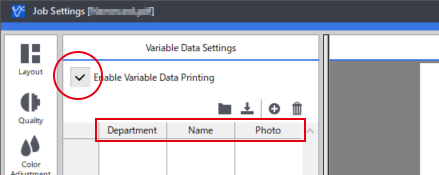
-
Click
 .
The window for selecting the file appears.
.
The window for selecting the file appears. -
Select the data file created in Step 2: Creating a Data File, and then click Open.
The contents of the data file are displayed in the table. Click the [>] at the bottom of the layout area to display the preview for each data set.
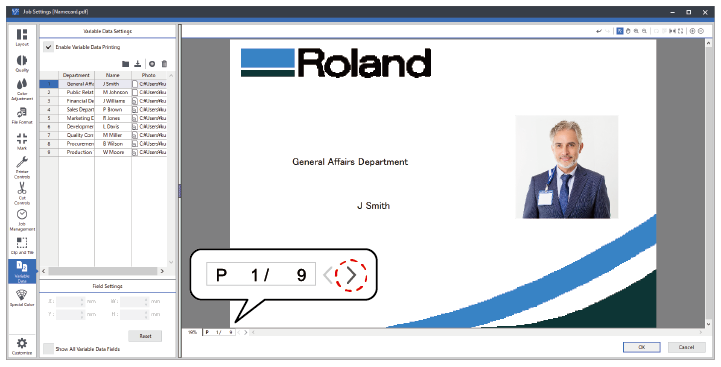 MEMO
MEMO- There are two types of variable fields: Image and Text. The type of each variable field is displayed in the Type list in the Attribute window. When the data file is loaded, data that starts with strings that denote paths (such as "C:\") is automatically recognized as Image, otherwise it is automatically recognized as Text.
-
The display width of the layout area and settings area can be changed.
 Step 4: Configure the Variable Printing Settings
Step 4: Configure the Variable Printing Settings