Creating, Editing, and Exporting a Data File
When a template is added to the job list, the data can be edited in VersaWorks without the use of spreadsheet software. When the amount of editing is large, it is possible to export the data file and edit it with editing software, then import it. If a data file that was created with spreadsheet software cannot be successfully loaded into VersaWorks, then creating the data file with VersaWorks, and exporting and editing it before loading it, will facilitate loading.
Procedure
Creating and editing a data file
-
Add a template file to the job list.
Check that
 is displayed for Special Items in the preview area.
is displayed for Special Items in the preview area. -
In the job list, double-click the job.
The Job Settings window appears.
-
Click
 .
.
-
Select the Enable Variable Data Printing check box.
A preview of the template is displayed in the layout area, and the Attribute window appears. The variable field name ("VDP_" deleted from the spot color name) specified in Step 1: Create a Template is also displayed in the first line of the Variable Data Settings list.
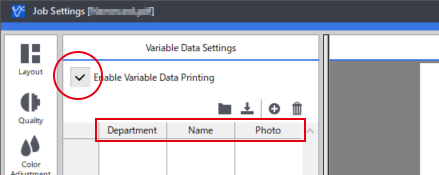
-
Click
 .
A row is added to the table. Clicking
.
A row is added to the table. Clicking multiple times will add a number of rows equal to the number of clicks.
multiple times will add a number of rows equal to the number of clicks. - Edit the table and create the data file.
-
Click OK .
The edited contents are saved.
Exporting and editing a data file
-
When the amount of editing is large, click
 to export the data file.
The Save As window appears. Select the file format to save from the following.
to export the data file.
The Save As window appears. Select the file format to save from the following.- CSV file (comma-delimited) (*.csv)
- Text file (tab-delimited) (*.txt)
- Text file (space-delimited) (*.prn)
- XML file (*.xml)
-
Open and edit the saved data file.
Use software suitable for file editing, and edit and save the file.
Importing a data file
-
Click
 in the window shown in Step 4.
The window for selecting the file appears.
in the window shown in Step 4.
The window for selecting the file appears. -
Select the data file that was saved in Step 7 and click Open.
The contents of the edited data file are displayed in the table.