Moving Objects
Moving objects using the main toolbar
Click  , and then drag the object.
, and then drag the object.
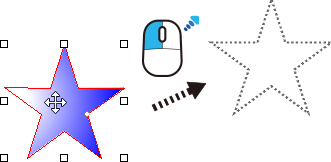
You can limit the angles at which the object can move for each 45° increment by holding down the [Shift] key while moving the object.
This is useful when you want to move objects in parallel.
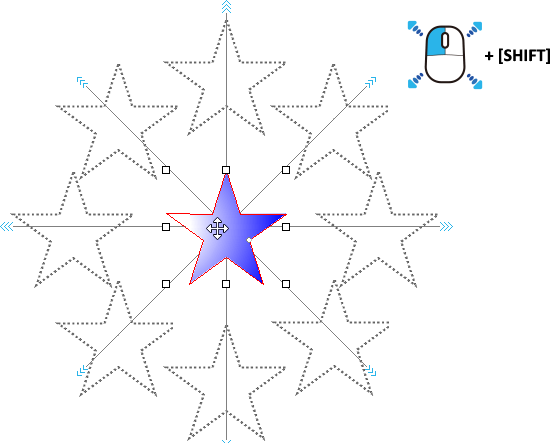
Moving objects by specifying coordinates in Design Central
If you want to specify the position with coordinates, use the Design Central dialog box.
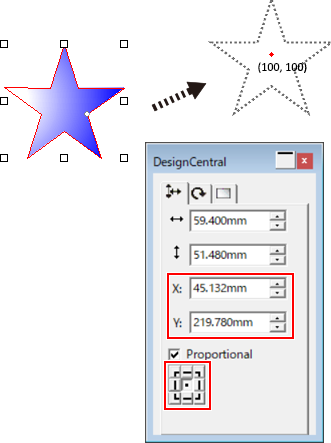
You can select an object's reference point with  to change it. The coordinates of the selected reference point are displayed in X and Y.
to change it. The coordinates of the selected reference point are displayed in X and Y.
This is used when placing objects or layering multiple objects.