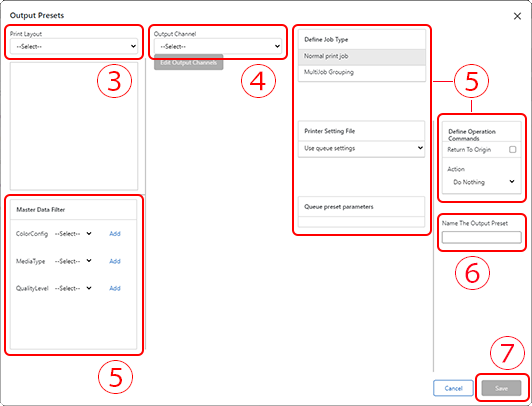Changing the Output Device or Installing a New Device
Add or change the Output Preset to change the output device.
When installing a new output device, add the output device to the RIP.
Changing the Output Device
Following is the Output Preset change procedure.
For information about how to configure new Output Preset settings, refer to "Setting the Output Preset."
-
If you are not logged in to PAM-Web, log in.
Log in as a user with Admin privileges.
Log in using a PAM account and password, not Roland DG Connect.
-
Click Settings.
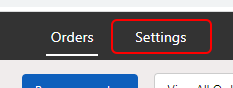
-
Click Users.
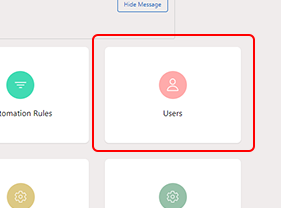
-
Click the User Name of the user you want to set.
"Output Presets" appears on the right side of the screen.
-
Change the Output Presets.
The Output Presets setting contains a combination of the output device (actually the input port for RIP print data) and its output position (print layout that sets the position where the fixing jig is installed).
-
Select and output the changed Output Preset.
The print file is written to the output device (input folder of the device) that was set in Output Preset.
Installing a New Output Device
When using VersaWorks, add an output device to the RIP.
Register the device in the RIP that is installed on the PC of the person in charge of actual printing work using the output device. After adding a device to the RIP, perform detection with Output Manager again.
When using a RIP other than VersaWorks, register the output device in that RIP.
In this case, because an output destination folder for the print data should already be set, additional work is not necessary. However, when it is necessary to use a separate output destination folder for each device, add the output destination folder using Output Manager.