Adjusting the Location, Size, or Angle of an Image
Procedure
-
Click
 .
.
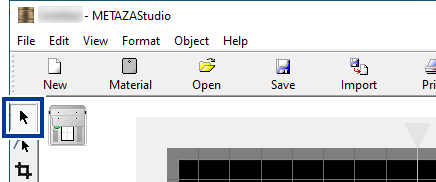
-
Drag the image to adjust its location.
Click the image to display handles (
 ) at the four corners of the image. With the handles displayed, drag the image to adjust its location.
) at the four corners of the image. With the handles displayed, drag the image to adjust its location.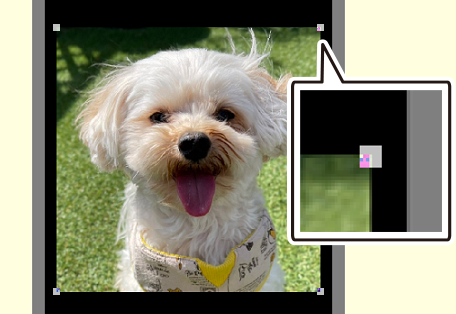
-
Drag the handles (
 ) at the four corners of the image to adjust its size.
) at the four corners of the image to adjust its size.
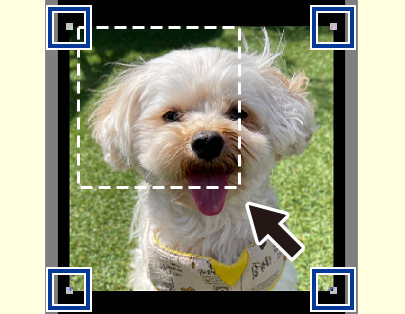
-
With the handles (
 ) present at the four corners of the image, click the image a second time.
The shape of the handles at the four corners changes to (
) present at the four corners of the image, click the image a second time.
The shape of the handles at the four corners changes to ( ).
).
-
Line up the pointer with a handle, and then drag to adjust the angle of the image.
Line up the pointer with a handle to display
 , and then adjust the angle of the image.MEMO
, and then adjust the angle of the image.MEMOHolding down the keyboard's SHIFT key as you drag makes the angle change by 45 degrees at a time. Using this method can be convenient at times such as when you want to perform rotation by precisely 90 degrees.
 MEMO Trimming cannot be performed for an image whose angle has been changed. To perform trimming, do so before changing the angle of the image.
MEMO Trimming cannot be performed for an image whose angle has been changed. To perform trimming, do so before changing the angle of the image.