METAZA Driver Settings
Keeping the settings of METAZA Driver
Procedure
-
Display the list of devices and printers.
-
Windows 11
- Click .
- Click Control Panel.
- Click View devices and printers.
-
Windows 10
- Click .
- Click View devices and printers.
-
-
Right-click Roland MPX-90, and then click Printing Preferences.
The setting window for METAZA Driver appears.
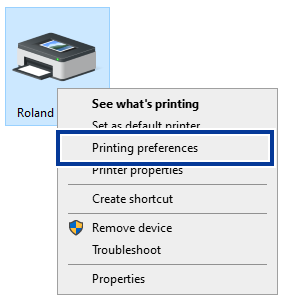 MEMO Going to the METAZAStudio File menu and clicking Print Setup, then, in the Print Setup window, clicking Properties displays the same setting window as the one opened with the above procedure.
MEMO Going to the METAZAStudio File menu and clicking Print Setup, then, in the Print Setup window, clicking Properties displays the same setting window as the one opened with the above procedure.Any changes you make while in this window disappear when you restart METAZAStudio. It is recommended to use this window when you temporarily change the METAZA driver settings.